Within SuiteCommerce, you can dictate which price level is the standard default for the whole site. This is set to “Online Price” by default. However, if you do not want to use “Online Price” and would rather use the base price, this can be done. You can also use custom price levels, which are well-documented.
If your base price doesn't appear in the dropdown as expected and you've confirmed the base price exists but it’s still hidden in the default price level list, you're likely encountering a configuration issue. Let’s dig into why this happens—and how to fix it—so you can get your storefront set up correctly in minutes.
Base Price Not Showing In Dropdown
Sometimes, the Base Price does not appear in the drop-down for the Default Price Level in the website setup record. Follow the steps below to resolve the problem, and start using base price as the default price level on your SuiteCommerce website!

Displaying the SuiteCommerce Base Price in the Dropdown
Go to the Base Price record and change the “Online Price Level” to true.
Go to Setup > Accounting > Accounting Lists.
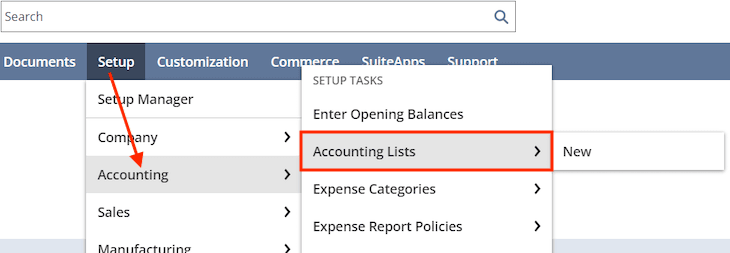
Filter to “Price Levels.”
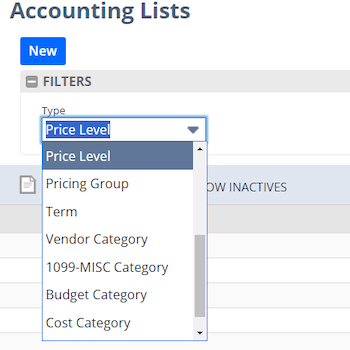
Click Edit on Base Price.
Check the “Online Price Level” field.
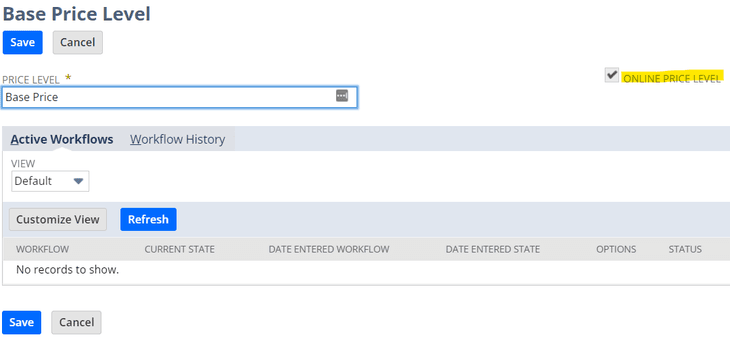
Troubleshooting Online Price Level Greyed Out: If the “Online Price Level” check box is greyed out, simply re-enable the check box field, and click Save.
Once this is all done, you should see Base Price in the drop-down of the “Default Price Level” field.

If you still do not see the Base Price on your site, ensure all the field sets are set correctly.
Related Article: How to Hide Pricing Across a SuiteCommerce Site | NetSuite
Got stuck on a step in this article?
We like to update our blogs and articles to make sure they help resolve any troubleshooting difficulties you are having. Sometimes, there is a related feature to enable or a field to fill out that we miss during the instructions. If this article didn't resolve the issue, please use the chat and let us know so that we can update this article!
Tagged with Troubleshooting
