What is NetSuite Document Collaboration?
Document Collaboration for NetSuite is a document management solution that allows you to store and share documents with people inside or outside your organization. Powered by Amazon Web Services (AWS), the documents you store with this solution are available to you in NetSuite but do not count against NetSuite's 10 GB file storage limit. In this article, I'll walk you through how to upload a file to this document management solution.
Upload a File from a NetSuite Record
With NetSuite Document Collaboration, you have the ability to upload a file straight from a record in NetSuite. In this example, I will work from a sales order in NetSuite.
To upload a file or view the documents already associated with a record, navigate to the document collaboration tab; it is a custom tab that gets added to your NetSuite records when you implement this document management solution. On that tab, an area on the left side allows you to upload documents.
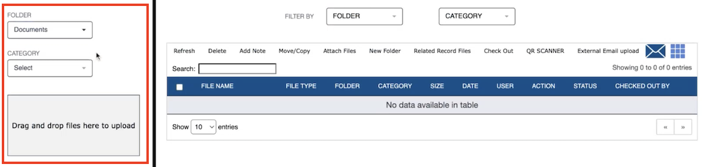
Choosing a File Location
The first step in uploading a file to NetSuite Document Collaboration is to choose a file location and add additional categorization for the file as needed.
Selecting a Folder
First, you have to choose a folder location for the file in NetSuite. Selecting a folder is mandatory in order to upload a document. You can set up these folders within NetSuite, and NetSuite Document Collaboration supports any number of folders that you may need.
When selecting a folder from the dropdown, you don't need to scroll down through them all. Instead, you can start typing, and a predictive search brings up what you need so you can easily select a folder.
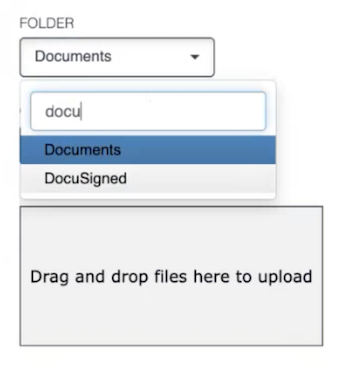
Selecting a Category
You can also select a category for the file you are uploading to NetSuite. It is not mandatory; it's just an additional tool for tagging a file as a part of your document management within NetSuite. Again, this field is searchable for ease of use.
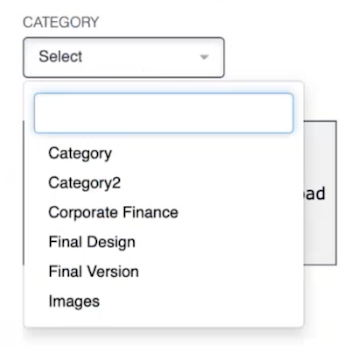
Drag and Drop the File
Now that the file folder and category have been selected, the next step is to drag and drop an SOW into the upload area.
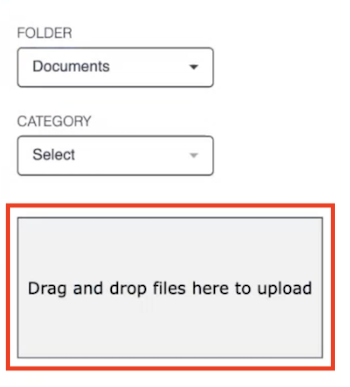
And that's it! When your document has been successfully uploaded, you will see a confirmation message below the file upload area indicating that the file has been uploaded successfully.
Viewing Uploaded Document Details
Next, let's take a quick look at the right-hand side of the screen. To review the details of the file I just uploaded, I'll click refresh in the document management menu.
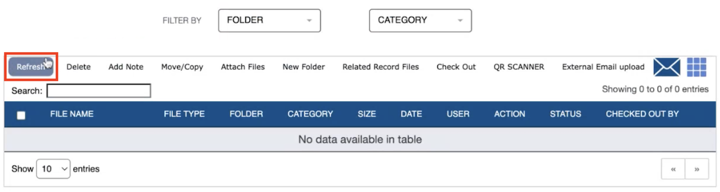
After refreshing the document list, I can see the statement of work that I just uploaded and all the file details.
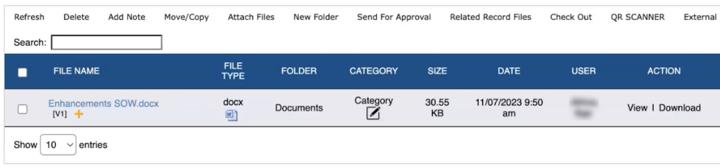
Under the file name, it shows you that this is the first version of this document. You can see what type of file it is, the folder, and the category you selected during the file upload process. You can also see the size of the document, when it was updated, and who it was uploaded by.
Want to learn about file versioning and document approvals? Check out our article Introduction to NetSuite Document Collaboration!
Editing the Document Category
There are certain changes that you can make from this document list view. For example, you can edit the file category by clicking on the edit icon below the category name and assign the document to a different category or multiple categories.
Previewing, Viewing, and Downloading the Document
In the document list view, you have the option to view or download the document from the action column. Anybody who has access to this particular record in NetSuite can perform these actions.
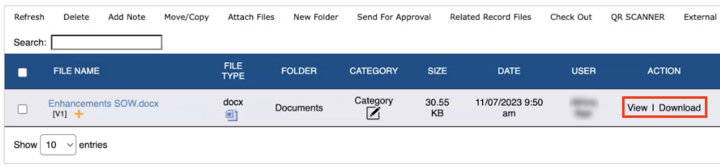
This document management solution also lets you preview the document in the NetSuite record window so that you don't have to download it. You click on the document name, and it will open alongside the record in NetSuite. This functionality is not available in the NetSuite file cabinet right now.
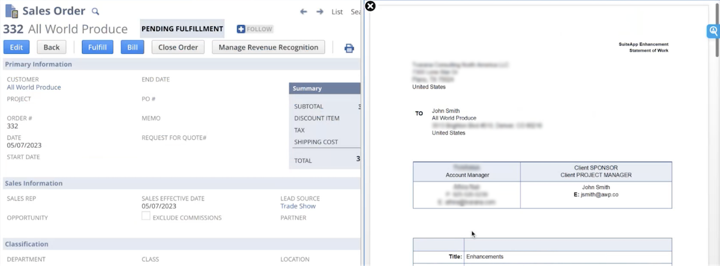
Don't have Document Collaboration for NetSuite?
The functionality outlined in this article is made available through Document Collaboration, a document management solution for NetSuite. Interested in learning more about this document management system for NetSuite, including file sharing and document versioning functionality? Check it out!
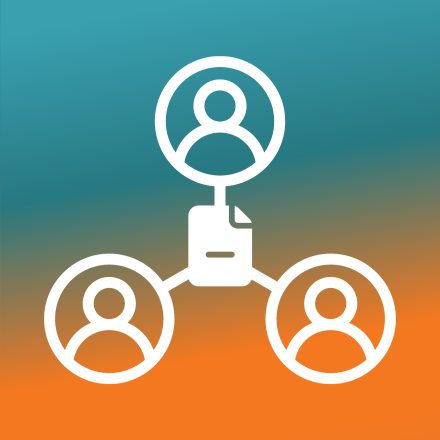
About Document Collaboration, NetSuite DMS
Oracle NetSuite Alliance Partner
Hopefully, this post gives you something to work with while trying to understand NetSuite and what it can do for your business. If you have any questions about this solution or NetSuite in general, feel free to contact our team at Anchor Group! As a Certified Oracle NetSuite Alliance Partner, we're equipped and ready to help with any NetSuite Project or Question you might have!

