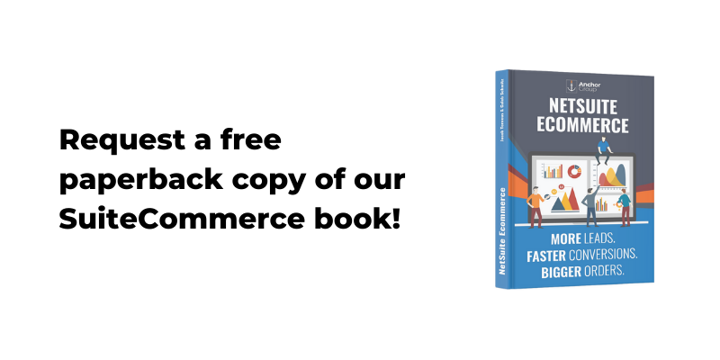In order to optimize your SuiteCommerce Advanced website, you may need to reconfigure the image dimensions. This guide will walk you through how to customize and adjust image sizes in SCA.
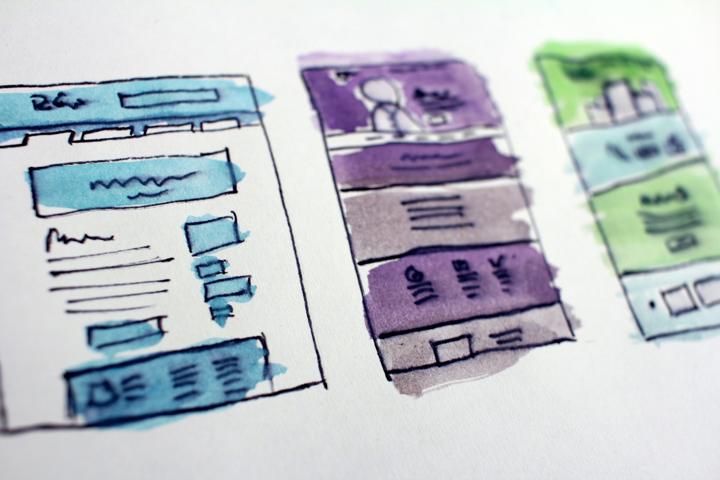
Navigating to the Proper NetSuite Pages
To complete this customization, you will need to have two pages in NetSuite:
Page 1: The Web Site Setup page, at Setup > SuiteCommerce Advanced > Set up web site. Once you've navigated to the website setup page, you will want to open the Images Subtab.
Page 2: You will also need the configuration page at Setup > SuiteCommerce Advanced > Configuration—which may be all the way at the bottom of the list, so make sure you scroll to the bottom if you can't find it. Then, you will open the Advanced > Image Resize tab.
Need help adding item images? Check out this tutorial article on how to Add Images to NetSuite Items to Display on SuiteCommerce.
Resizing Images
You must make an entry in the Image Resizing Sublist for the desired values on the Configuration Page.
In the Image Resize tab, you will find the image default values. The default values are:
- thumbnail: 175 x 175 (used in the search results)
- main: 600 x 600 (used as the main image in the PDP)
- tinythumb: 50 x 50 (used as the tiny thumbs in the PDP's image gallery)
- zoom: 1200 x 1200 (used in the PDP's zoomed image)
- fullscreen: 1600 x 1600
- homeslider: 200 x 200
- homecell: 125 x 125
Assuming you are still using the default image parameters, the Web Site Setup page should look like the image below:
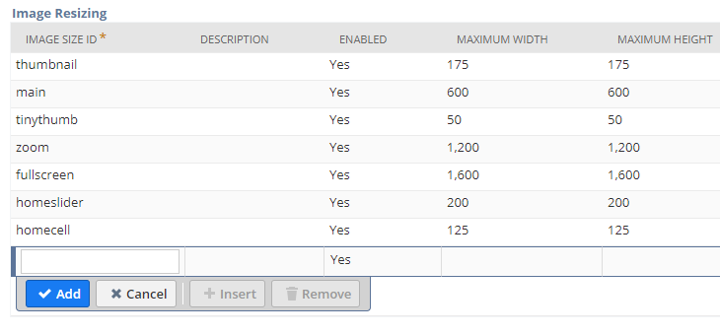
By adjusting the image settings, you can alter the "Maximum Height" and "Maximum Width" values to optimize your SuiteCommerce Advanced Site. If you only choose to customize one of the default values, the rest will continue to be calculated automatically.
Checking your adjustments
Once you have made your desired adjustment, you will want to check your website to ensure none of the changes have caused issues with your site. So, when you are finished, you will want to save both pages, reset the website by performing a cache invalidation request, then hard refresh the website page and confirm that your changes are being properly reflected on the website.
Author: JP Terneus
Get stuck in a step during this article?
We like to update our blogs and articles to make sure they help resolve any troubleshooting difficulties you are having. Sometimes, there is a related feature to enable or a field to fill out that we miss during the instructions. If this article didn't help you, please use the chat and let us know so we can update it!
Oracle NetSuite Alliance Partner & Commerce Partner
If you have general questions about SuiteCommerce or more specific questions about how our team can support your business as you implement NetSuite or SuiteCommerce, feel free to contact us anytime. Anchor Group is a certified Oracle NetSuite Alliance Partner and Commerce Partner equipped to handle all kinds of NetSuite and SuiteCommerce projects, large or small!

We are a premium SuiteCommerce agency that creates powerful customer portals. Unlike our competitors, we have already solved your problems.
FREE SuiteCommerce Book for Continued Learning!
Want a free paperback copy of this NetSuite e-commerce book? We even pay for shipping... Order the free SuiteCommerce book today!