Correcting an Inventory Count Error
From the Inventory Count screen, you can simply go to the custom record for the count, review it, and talk to your warehouse to confirm the correction that needs to be made.
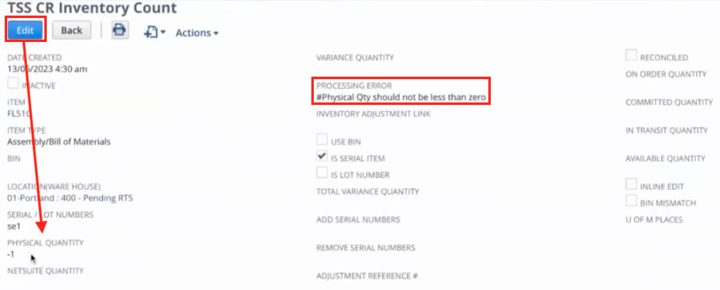
Having made the change, you can simply save the record, and you haven't suffered a setback at all. Now, there are multiple ways to post an inventory adjustment once you've reviewed it and resolved any errors on the record level.
Methods of Posting Inventory Adjustments
There are multiple ways to post an inventory adjustment with Physical Inventory for NetSuite. You can choose to post one consolidated transaction for everything, or you can choose to have separate transactions for each line. You can also either post an inventory adjustment or an inventory worksheet.
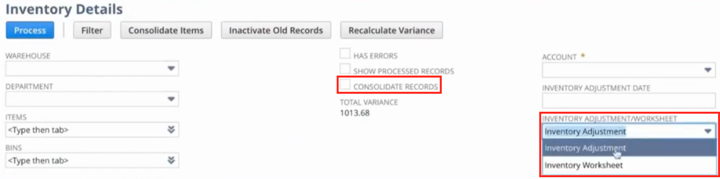
The inventory worksheet is not used often, but it is useful when revaluing your inventory from the ground up (something NetSuite's native inventory counting functionality does not let you do).
So, say I have chosen inventory adjustment, and I have chosen which lines I want to post. I can choose an account I want to post it to and then click on Process. It starts a batch job looking at every selected line from here and then tries to create either one or several inventory adjustment transactions. Once this is done, an email is sent to whoever kicked off this process, saying how many records were processed, and linking the transactions that were created.
Review Errored out Count Records
From the Inventory Details page, you can also filter to see only counts that have errors. Simply select Has Errors and filter the list. Then, you can go in and view each of the transactions that errored out.
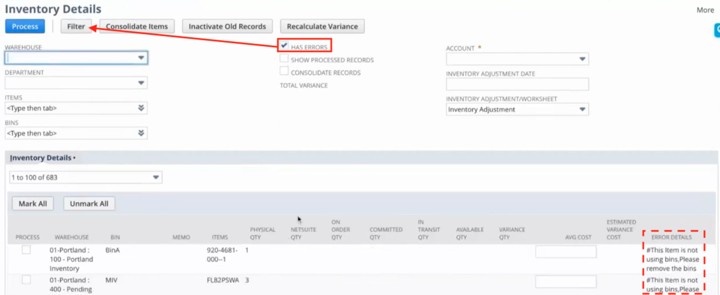
If we look at the example count from before, you can see that it's giving us the processing error "Physical quantity should not be less than zero". This was probably supposed to be entered as a positive number. So again, you can touch base with your warehouse, confirm the count, and as we did before, you can correct the physical quantity here and reprocess it.
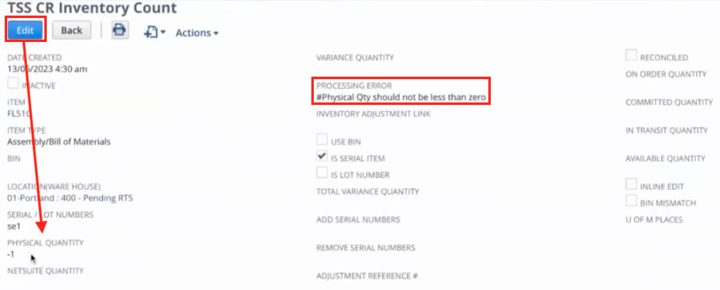
Review Processed Transactions
If you want to look back at the already processed transactions, you can click Show Processed Records, and then click Filter, which shows you everything processed earlier, along with the other filters you've selected.
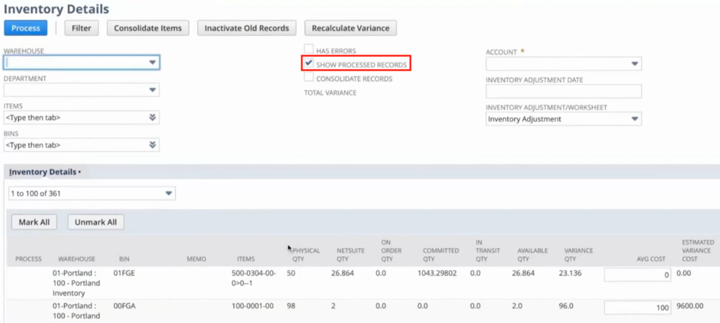
Don't have NetSuite Physical Inventory Count?
The functionality outlined in this article is made available through the Physical Inventory Count solution for NetSuite. Interested in learning more about the solution? Check it out!
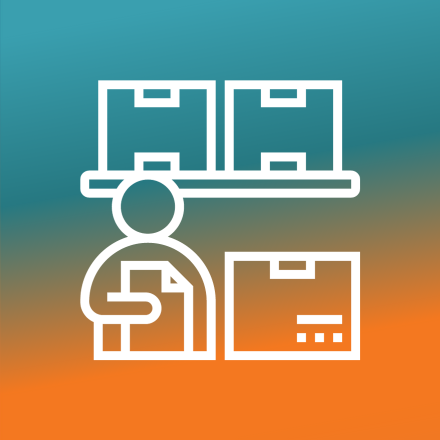
About Physical Inventory Count for NetSuite
Oracle NetSuite Alliance Partner
Hopefully, this post gives you something to work with while trying to understand NetSuite and what it can do for your business. If you have any questions about this solution or NetSuite in general, feel free to contact our team at Anchor Group! As a Certified Oracle NetSuite Alliance Partner, we're equipped and ready to help with any NetSuite project or question you might have!

