
This error occurs when the Admin or Store Manager tries to access the Site Management Tools on a SuiteCommerce (SC) or SuiteCommerce Advanced (SCA) site.
To use Site Management Tools, the “SMT Core Content Bundle” needs to be installed and activated in the NetSuite environment.
If you need a refresher on this process, here are two articles that walk through installing and activating bundles in a NetSuite environment.
What Does CHIPS Stand For?
CHIPS (Cookies Having Independent Partitioned State) allows developers to partition or block cookies from traversing over multiple sites through shared images, iframes, or other shared site assets.
This article from Google Developers illustrates CHIPS more thoroughly and includes a five-minute YouTube video explaining the concept.
What Triggers the CHIPS Problem in SMT
- An Admin or Store Manager can utilize SMT to customize their site and add CMS blocks such as HTML, images, Featured Products, Logo Lists, Intelligent Recommendations, and more.
- The most common way to complete this is to hit the “Esc” button on the SC or SCA site, add the User’s NetSuite credentials, and drag and drop content onto your site.
- The error surfaces when the user tries to enter the SMT tools on the site and is blocked from utilizing the Site Management Tools user interface.
The CHIPS Error Message Appearing in SMT
Here is an example of the actual text of the error shown:
Your browser does not support the Cookies Having Independent Partitioned State, CHIPS. For information on supported browsers, see Supported Browsers. (link directs to this URL: https://docs.oracle.com/en/cloud/saas/netsuite/ns-online-help/chapter_4144431361.html#subsect_0701063757)
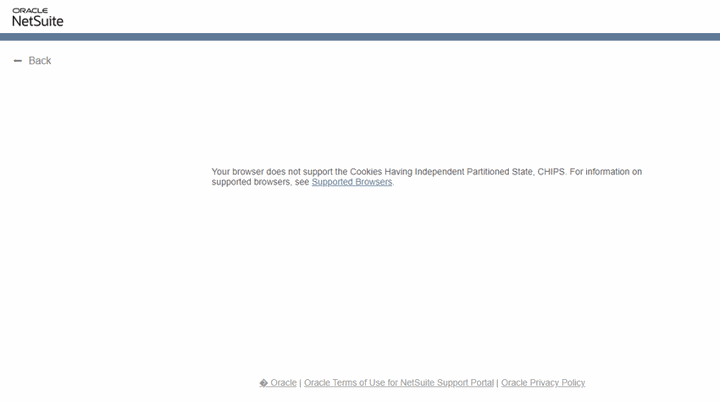
CHIPS error surfaces when entering SMT User Interface
Option 1: Utilize a Different Browser
Web Browsers that support SMT Administrator User interface are Chrome, Firefox, and Microsoft Edge. If you encounter this error in one of these, your first option is to use a different browser to view the page.
Our team has discovered that utilizing Chrome in Incognito mode is one way to work around the CHIPS error.
- To access Incognito mode in Chrome, open any Chrome page.
- Select Ctrl + Shift + N to open an Incognito Window.
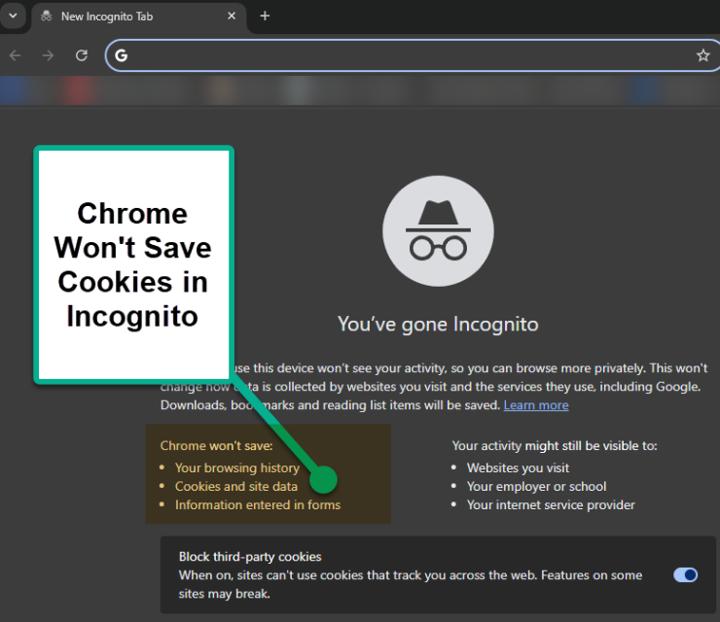
- One drawback of this option is that you must re-add your NetSuite credentials. It is annoying, but at least you can access your site.
Option 2: Disable Third-party Cookies
Your second option for solving the CHIPS SMT error is to reference your browser’s help documents to disable third-party cookies in your specific browser.
Disabling third-party Cookies from your browser could help you view the SMT tools, but it is unknown how this action could impact other functionalities, such as Chatbots or Scripts, currently running on the site.
Certain chatbots or scripts on your site rely on third-party cookies to operate. If you block third-party cookies, you may lose access to these chat functions on your site's interface.
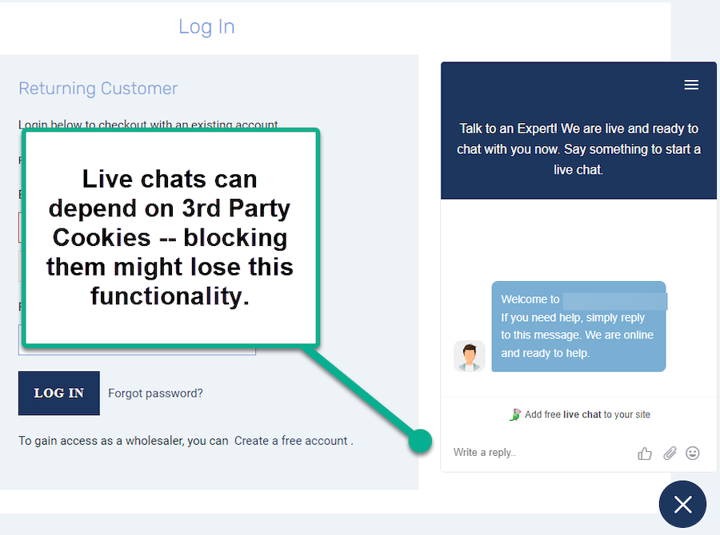
If you disable third-party cookies, you might lose functionality when using features like Google ReCaptcha, which protects your site from being spammed by robots.
In Google Chrome, to disable 3rd party Cookies, navigate through this click path:
- Open Chrome.
- Click More Settings in the top right corner.
- Click Privacy and Security.
- Click Third Party Cookies.
- Select Block third-party cookies.
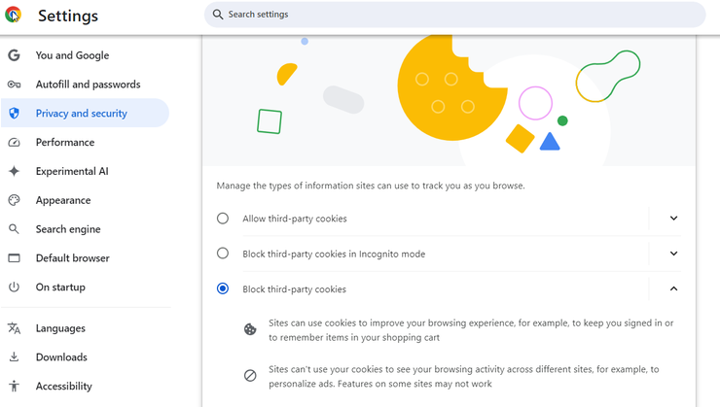
Cookie Settings in Google Chrome
- If this still does not work, try clearing your browser’s cookies.
To Clear Cookies on Google Chrome, follow this process:
- On your computer, open Chrome.
- At the top right, click More Delete browsing data.
- At the top, next to Time Range, click the dropdown.
- Choose a time period, such as the last hour or day.
- Check Cookies and other site data.
- Uncheck all the other items.
- Click Delete data.
- Commit a hard refresh (Ctrl + Shift + R) on your SMT interface.
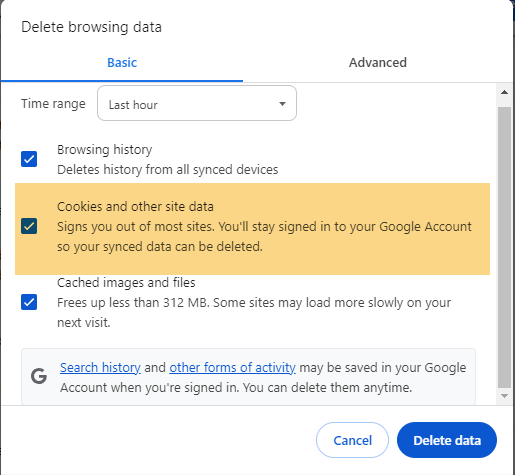
Chrome’s process to delete Cookies
Author: KC Daniels
Got stuck on a step in this article?
We like to update our blogs and articles to make sure they help resolve any troubleshooting difficulties you are having. Sometimes, there is a related feature to enable or a field to fill out that we miss during the instructions. If this article didn't resolve the issue, please use the chat and let us know so that we can update this article!
FREE SuiteCommerce Book
If you liked this article, you'll LOVE our book on SuiteCommerce! Order the free SuiteCommerce book today, and we'll even pay for shipping!
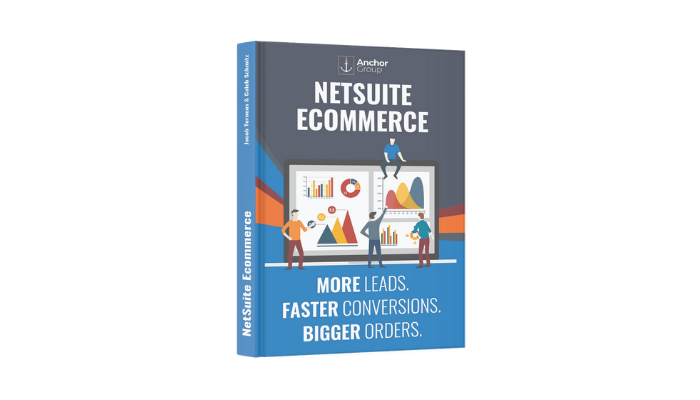
Oracle NetSuite Alliance Partner & Commerce Partner
If you have general questions about SuiteCommerce or more specific questions about how our team can support your business as you implement NetSuite or SuiteCommerce, feel free to contact us anytime. Anchor Group is a certified Oracle NetSuite Alliance Partner and Commerce Partner equipped to handle all kinds of NetSuite and SuiteCommerce projects, large or small!

We are a premium SuiteCommerce agency that creates powerful customer portals. Unlike our competitors, we have already solved your problems.
