
The URL Components for Facets feature is a native SuiteCommerce feature that helps with SEO and is easy to set up. It can provide value to your company in very little time!
Want to learn more ways you can boost your SEO on SuiteCommerce? Check out this article on SEO Tips for NetSuite Ecommerce Sites!
Setup Your Facet Fields in NetSuite
First, set up your facets in both the website setup record and configuration record.
Need a refresher on how to setup facets for use on your SuiteCommerce site? Check out this tutorial article article on NetSuite Facet Field Setup!
Select and Configure Facet Fields.
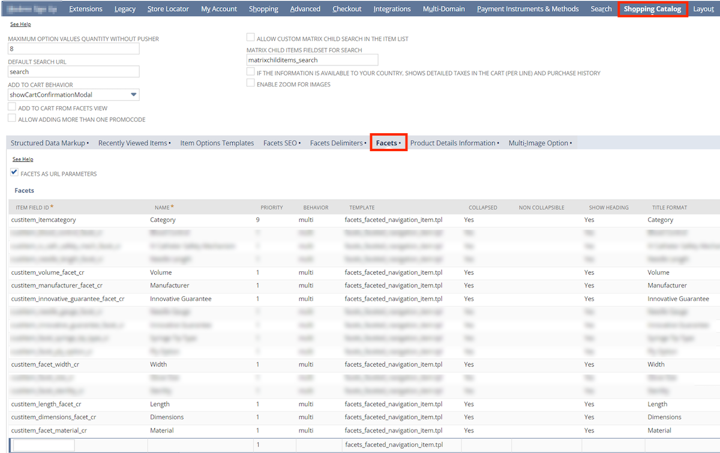
Configuration Setup
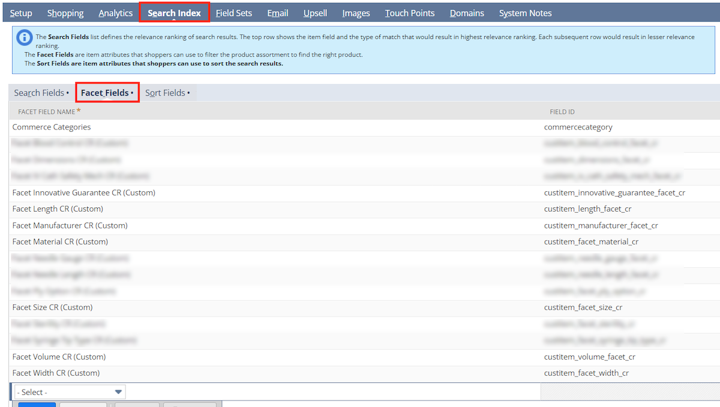
Website Setup Record
The facet field IDs will be shown in the URL using the standard setup above. The URL Components for Facets features allow us to replace those field IDs with more SEO-friendly entries.

Customizing the URL Components for SEO
Navigate to the URL Components for Facets tab (Commerce -> Marketing -> URL Components for Facets)
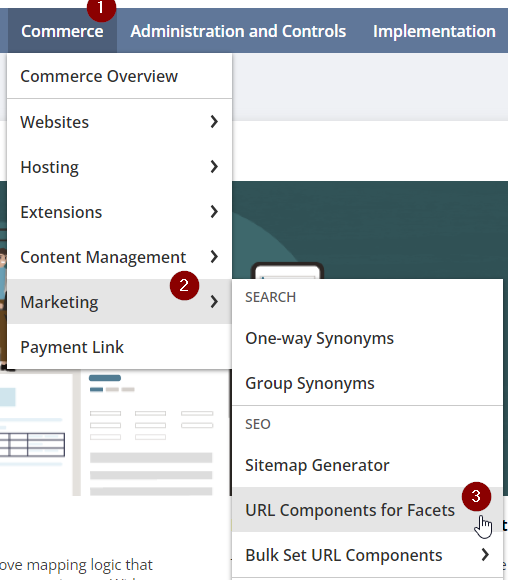
URL Components for Facets Navigation
Within this tab, you will see your facets and the active URL component. Edit one of the records in the list.
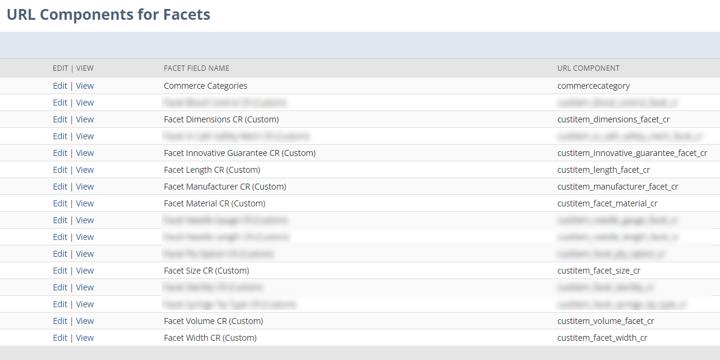
Set the URL Component value field to be your desired facet title. The URL Component value will show in the URL when a customer is using that facet. After updating the URL Component, save the record. Repeat this step for all of your facets in the list.
NOTE: Spaces are not allowed in the URL Component. Dashes are recommended for separating multiword entries. Lowercase characters are recommended for SEO purposes as well.
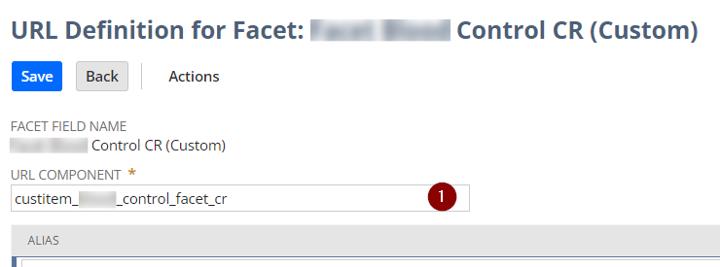
Updating Facets in the SuiteCommerce Configuration
Once all of your URL Components are set up as desired, we will need to update the SuiteCommerce Configuration to edit the facet values as well.
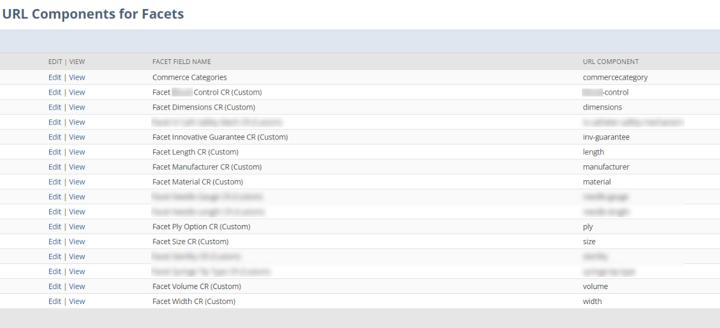
Open a new tab and navigate to the SuiteCommerce Configuration (Commerce > Websites > Configuration). Within the configuration, Navigate to Shopping Catalog > Facets to see the list of facets on the site.
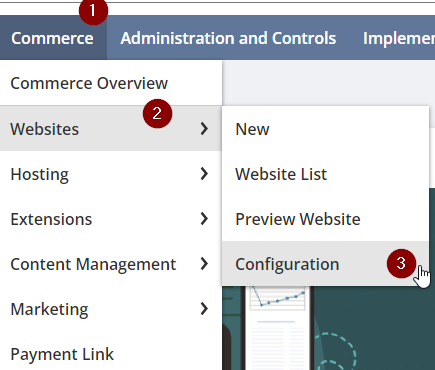
Navigate to the SuiteCommerce Configuration
Update the item field ID column for each facet line with the URL Component you set in the URL Components for the facet list.
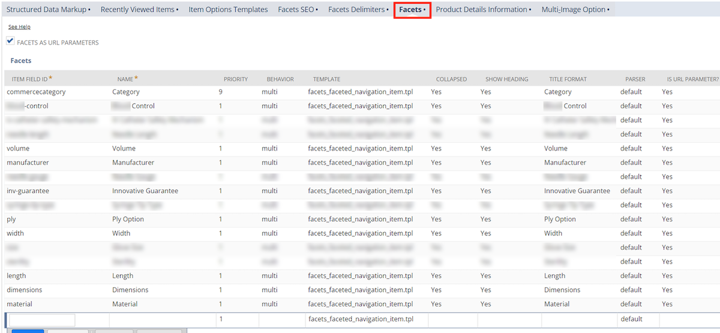
Updated Facet IDs in the SuiteCommerce Configuration
Save the SuiteCommerce Configuration, and perform a Cache Invalidation Request.
Confirm URL Components are Functioning Properly on PLP
Navigate to a PLP on your site and select some facets. Confirm that the URL Components are now being used.

URL before Facet URL updates

URL after Facet URL updates with SEO-friendly facet names
Author: Matthew Gochee
Got stuck on a step in this article?
We like to update our blogs and articles to make sure they help resolve any troubleshooting difficulties you are having. Sometimes, there is a related feature to enable or a field to fill out that we miss during the instructions. If this article didn't resolve the issue, please use the chat and let us know so that we can update this article!
FREE SuiteCommerce Book
If you liked this article, you'll LOVE our book on SuiteCommerce! Order the free SuiteCommerce book today, and we'll even pay for shipping!
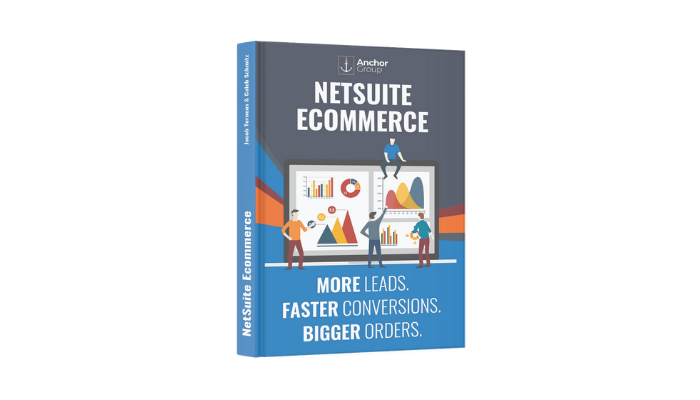
Oracle NetSuite Alliance Partner & Commerce Partner
If you have general questions about SuiteCommerce or more specific questions about how our team can support your business as you implement NetSuite or SuiteCommerce, feel free to contact us anytime. Anchor Group is a certified Oracle NetSuite Alliance Partner and Commerce Partner equipped to handle all kinds of NetSuite and SuiteCommerce projects, large or small!

We are a premium SuiteCommerce agency that creates powerful customer portals. Unlike our competitors, we have already solved your problems.
