The email verification bundle is a bundled subscription solution by Anchor Group. If you have not yet purchased, you will need to do so before finishing the installation. After you finish checking out, you will be sent to a form used to provide your NetSuite account ID. Anchor Group will be notified and will provision the bundle (you can expect to be provisioned the bundle within 1 business day). You will be notified via email from an Anchor Group account executive when it has been provisioned.
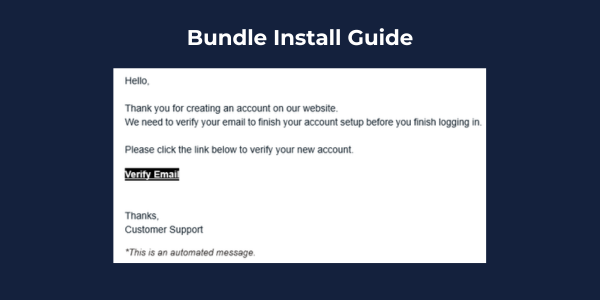
Step 1: Install two bundles from Anchor Group
As an administrator, Navigate to Customization > SuiteBundler > Search and Install Bundles. You can search for the bundle ID in the search bar and then install both of the following bundles.
- Safe Registration Bundle ID 539420
The first bundle contains the SuiteCommerce / SCA extension for the website.
- Safe Registration (Backend) Bundle ID 539418
The second bundle contains the ERP elements such as the new field, email template, and verification script.
Step 2: Create API secret for safe registration
- Go to Setup> Company > API secrets
- Click on “Create New”.
- Enter name “Safe Register Secret” and ID as “_encrypt_email_validation_secret” (The solution will not work if the internal ID for the API secret isn't done correctly.)
- Generate a 32-bit random password from any password generating website (Website Option)
- Enter that 32-bit password into the password and confirm password field.
- Go to restriction tab
- Check allow for all scripts
- Check allow for all domains.
- Save.
Step 3: Update Existing Customer Records
This is an extremely important step to avoid impacting existing customers from login.
There is a new field on the customer record called "email validated" which needs to be updated to be set as "true" for all real existing customers or they will be unable to login to the SuiteCommerce/SCA website.
Within the bundle, there is a map reduce script that checks the box for "email validated" for all existing customers in bulk.
- Search for the map reduce script "AG | MR | Set Email Validated Field".
- Navigate to the deployment of the script and edit the deployment record and click "save and execute" from the dropdown.
- Check the script logs or execution status as it may take more time depending upon the number of existing customers.
- Remove fraud customer accounts. It is very likely some of the customers you are facing a bot attack with were had the "email validated" checked during the processing of the script. Go to your customers that have access to the website to clean up existing lead/prospect/customer accounts that have access and have email validated. Uncheck the "give access" and "email validated" checkbox from the fraudulent accounts. This will give you a clean slate. If you want to do the unchecking in bulk, you can do it with a CSV import, but it will likely be just as easy to many edit the fraudulent records. If you don't know how to perform CSV updates, you can learn how to do so with this NetSuite training tutorial.
Any new or existing registered customer that has this field left unchecked while the email verification extension is active will not be able to login to their account.
If you manually create a new customer in the NetSuite user interface (not on the website), then this field is defaulted to true.
Step 4: Activate SuiteCommerce Extension
Navigate to the SuiteCommerce extension manager. Using an administrator role, this can be found by navigating to Commerce > Extensions > Extension Manager.
- Find you domain and click "edit"
- Click on the extensions tab
- Check the box next to "Safe Registration"
- Activate the extension (this can take 5-15 minutes to finish processing)
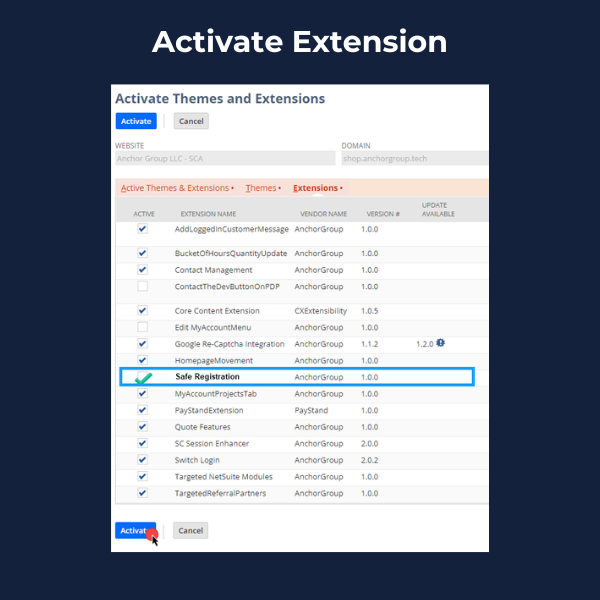
Step 5: Permission Management
Search the service file SafeRegistrationModule.Service.ss and add permission to update the customer field to verify email.
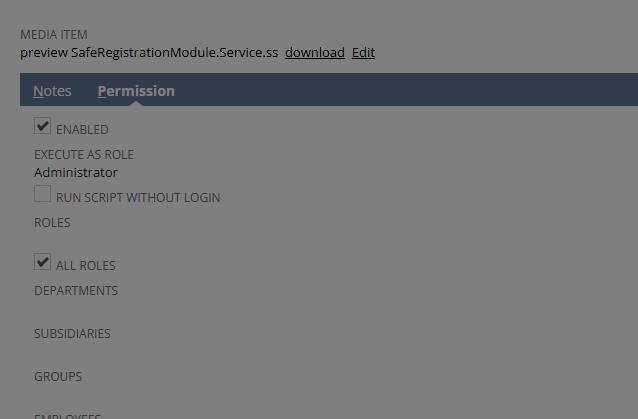
It can be a little tricky to set to execute as administrator because it doesn't allow this to occur within the user interface.
Here are the steps to do it.
- When in the service file record, click EDIT and check the "enabled" check box.
- Don't save the record yet and stay in the edit mode.
- This is the tricky step...inspect the execute as role rield and set the value to 3 on the "wapexecuteasrole" field
To inspect, right click on the "execute as role" field (within the dropdown field) and click "inspect".
This will open up the browser inspect element to see the HTML.
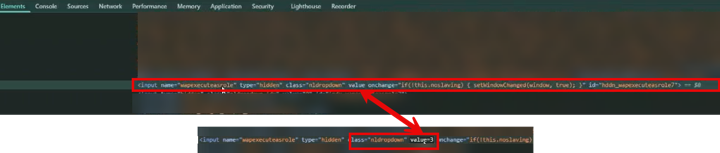
Look for the line <input name="wapexecuteasrole"......
Then change the value from blank to "value=3".
This will set the administrator internal ID value.
Then click outside of the element for the value to be set. And click SAVE on the file.
Step 6: Find Email Template Internal ID
Navigate to the file cabinet. This can be found using an administrator role by navigating to Documents > Files > File Cabinet.
Search for the Bundle 539418 in file cabinet and find the email template internal id.

Copy the internal ID.
Step 7: SuiteCommerce Configuration
This step will be available to complete after the extension activation has been fully completed.
Navigate to Commerce > Websites > Configuration and select your website/domain from the list. Click Configure.
- Navigate to configuration and select the domain and configure the author employee internal id to use it as sender of email.
- Configure the email template internal id and confirmation messages.
- Insert the email template internal ID you copied in the previous step.
- You will need to select an employee record internal ID which is used as the "From Email Address" for the email verification. You can always find the internal ID within the URL of a NetSuite employee record. We recommend considering to make an employee record in NetSuite for a general purpose email like [email protected].
- Configure the messages you would like customers to see in the website registration page.
Suggested messages to add:
- Please check your email for a validation link.
- Email verification success. Use your email and password to login now.
- Invalid email verification link
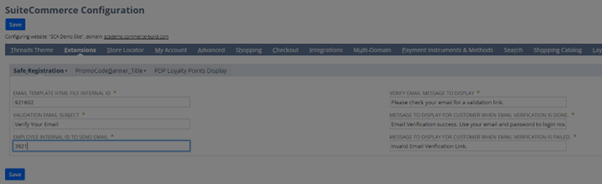
Save.
Troubleshooting Tip: Make sure that "Extensibility Layer Safe Mode" is disabled. This is located in SuiteCommerce configuration under Advanced > Extensions.
Step 8: Test (Test Again)
It is very important to test for this bundle because it is intended to block fake accounts from being able to log into your website and place an order. If something in the installation did not go as expected, this means you may have accidentally blocked existing customers from being able to login or place an order.
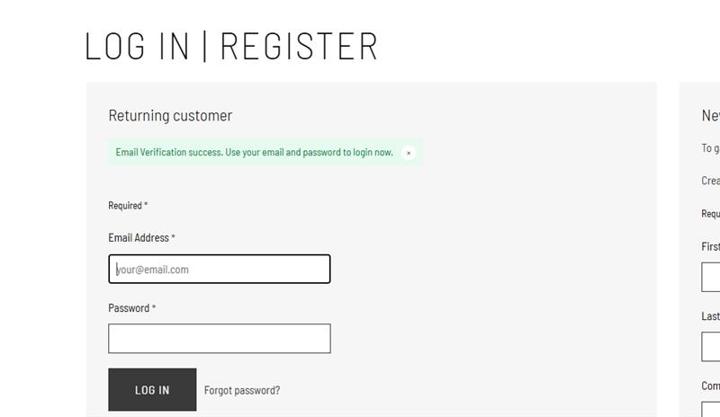
If during your testing you notice anything, you can easily disable the extension in the extension manager and then reach out to Anchor Group for support.
Got stuck on a step in this article?
We like to update our blogs and articles to make sure they help resolve any troubleshooting difficulties you are having. Sometimes, there is a related feature to enable or a field to fill out that we miss during the instructions. If this article didn't resolve the issue, please use the chat and let us know so that we can update this article!
FREE SuiteCommerce Book
If you liked this article, you'll LOVE our book on SuiteCommerce! Order the free SuiteCommerce book today, and we'll even pay for shipping!
Oracle NetSuite Alliance Partner & Commerce Partner
If you have general questions about SuiteCommerce or more specific questions about how our team can support your business as you implement NetSuite or SuiteCommerce, feel free to contact us anytime. Anchor Group is a certified Oracle NetSuite Alliance Partner and Commerce Partner equipped to handle all kinds of NetSuite and SuiteCommerce projects, large or small!
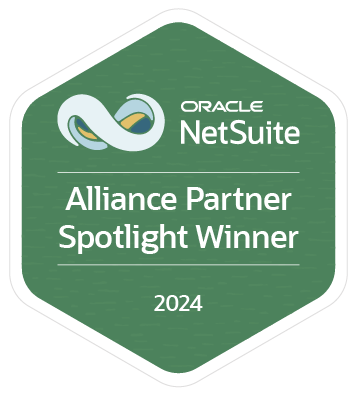
We are a premium SuiteCommerce agency that creates powerful customer portals. Unlike our competitors, we have already solved your problems.
