
What is Strike-Through Pricing?
Strike-through pricing is a common feature on e-commerce sites that allows customers to compare the current discounted price with the original selling price of an item. As you can see in the picture below, the customer can see the original selling price of the item and the current selling price with the discount applied.
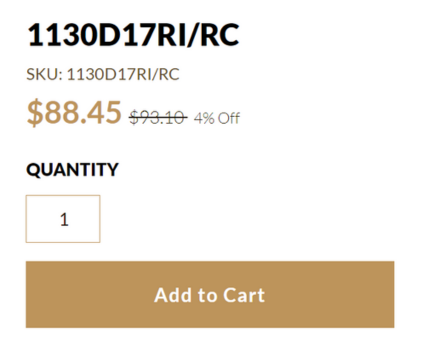
Incorporating strike-through pricing into your SuiteCommerce site can prove highly advantageous. It serves as an effective method to showcase special deals, item sales, promotions, and limited-time offers. By visually displaying the original price crossed out alongside the discounted rate, this feature helps customers grasp the true value of the available sales. Strike-through pricing can significantly enhance customer engagement and boost conversion rates, increasing sales and long-term loyalty for your SuiteCommerce site.
Common SuiteCommerce Strike-Through Price Issue
Strike-through pricing is a native feature of SuiteCommerce. However, you can still run into some problems when utilizing this feature. A common issue is that strike-throughs only occur in some parts of the site, not on the PDP (Product Detail Page) or PLP (Product Listing Page). This is caused by the lack of the right variables in the fieldsets.
In the field sets for Order, Details, Related Items, Items Searcher, and Search, the following variables have to be present:
- pricelevel1: Base Prices
- pricelevel1_formatted: Base Prices (formatted)
How Strike-through pricing benefits companies
With the vast array of options available to consumers in the growing online marketplace, standing out from the competition has become difficult. Strike-through pricing serves as an effective tool to seize the attention of your website's visitors, effortlessly guiding their focus to the discounted prices displayed alongside the original ones.
By highlighting these price differentials, you create a visually compelling and engaging experience, instantly piquing the curiosity of potential buyers. As the e-commerce landscape evolves rapidly, incorporating strike-through pricing on your website is an excellent decision to captivate your audience, boost conversions, and build a loyal customer base. By leveraging this dynamic pricing strategy, you create an engaging, transparent shopping experience that resonates with digital-savvy shoppers.
Strike-through behavior is displayed natively on PLPs and PDPs. your company might want this functionality to make your customers feel like they are getting a discounted price when shopping at the webstore. Though flashy, it can be a real pain to get correctly implemented in NetSuite, so buckle up, and let's get down to business!
Here are the steps to take to enable Strike Through Pricing for your webstore:
Step 1: Select the strike-through behavior to enable the default price level. This occurs in the Configuration record – Shopping Catalog subtab.
Step 2: Set the Default price to compare to the customer-configured price level.
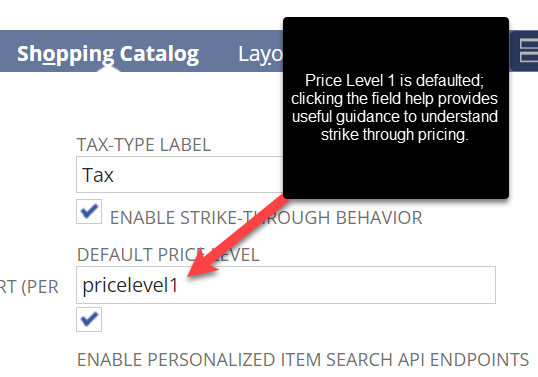
This is housed in the Configuration Record.
Step 3: Ensure there are two prices on the item record's sales/pricing subtab. On the pricing lists, you can utilize either a discounted percentage or a specific number.
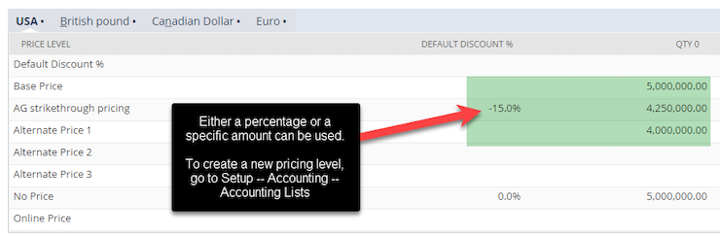
This is housed on the Item Record, sales/pricing subtab
Step 4: Add the desired (or new) price level to the following fieldsets.
- Details
- Search
- Matrix Child Items
- Any other field sets you want to display strike-through pricing for that item.
Optional
If you want to find the Field ID for the specific pricing level, follow this click path: Go to a Customer Record – Edit – Financial Subtab – Click the field help to show the internal ID of the pricing level.
Other locations can also provide this information, but not every location shows the internal ID of the pricing list. The customer record was the most consistent, so my recommendation is to utilize the customer record.
The native naming mechanism for price levels is the following: “pricelevel[internalid], so for the screenshot below, the base price would be “pricelevel1”
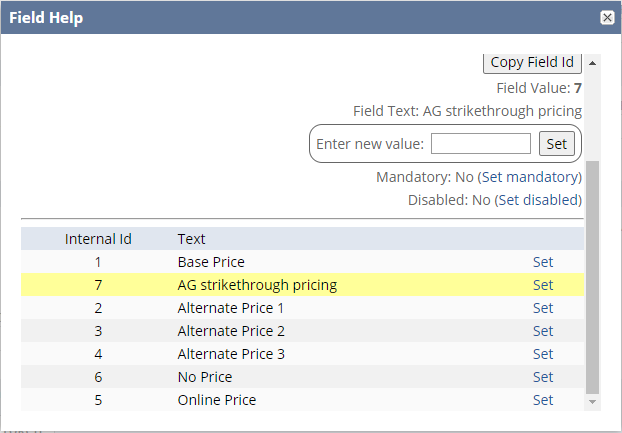
This is housed in the customer record – financial subtab – field help.
CAUTION: In the field sets, add both formatted and the pricing list you are looking for -- formatted is important to display in the webstore.
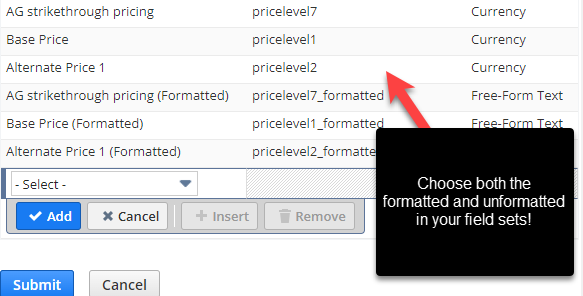
This is found in the Website set up record – field sets – details.
Step 5: Set up Customer price levels in your webstore for customers after they log in.
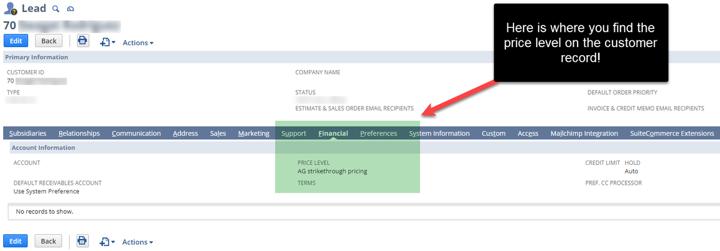
Price Level on the Customer Record
Cautions Related to NetSuite Strike-Through Pricing
To change the default pricing level, go to the configuration record—shopping subtab and select the correct pricing level.
- Strike-through pricing applies to SuiteCommerce and the 2020.2 release of SuiteCommerce Advanced (SCA) and later. Strike-through pricing for matrix child items applies to SuiteCommerce and the 2022.2 release of SCA and later.
- For strike-through pricing to work, the customer’s configured price level must be lower than the default price level.
- If the product is a matrix child item, strike-through pricing will not display until the customer selects all the required item options.
Leveraging Strike-through and Quantity Pricing Together
Suppose both strike-through and quantity pricing are enabled. In that case, the comparison pricing displayed is strike-through (the customer’s price level next to the struck-through default price) until the customer selects an item quantity that passes a quantity discounting threshold. At this point, the comparison pricing changes to the item's price at the previous price quantity threshold.
For example, if the price for 1 – 49 items is $24.99 each and 50 – 99 items is $22.99 each, and a customer selects 55 items, then $22.99 will be displayed as the offered price with $24.99 struck through.
Creating New Price Levels for Use on SuiteCommerce
You might want to create your own price level rather than edit the native price levels in NetSuite. Here is a walk-through of how to do that:
To create a new price level:
Step 1: Go to Setup > Accounting > Setup Tasks > Accounting Lists > New.
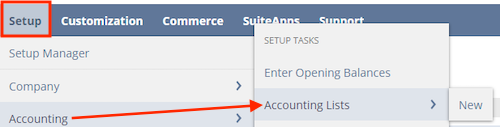
Step 2: Click Price Level.
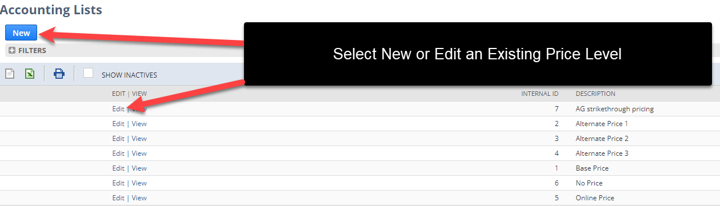
Step 3: On the Price Level page, enter a name in the Price Level field.
Step 4: This name should describe the price level you are creating.
Step 5: In the Markup/Discount % field, optionally enter a positive or negative percentage to mark up or discount prices for this price level.
Step 6: Prices for this level are calculated by applying the positive or negative percentage to the Base Price level.
Note: Any value you enter is rounded to the nearest 0.01%.

Step 7: Check the Update Existing Prices box to update all items using this price level.
Step 8: When you create a new item record using this price level, the price automatically updates.
Step 9: Check the Online Price Level box to make this price level your online price level.
Step 10: Check the Inactive box to inactivate this record.
Step 11: After a record is marked inactive, it no longer appears in NetSuite lists and popup windows. You can still see inactive records on list pages by checking the Show All box.
Step 12: Clear the Inactive box if you want this price level to appear in lists.
Step 13: Click Save.
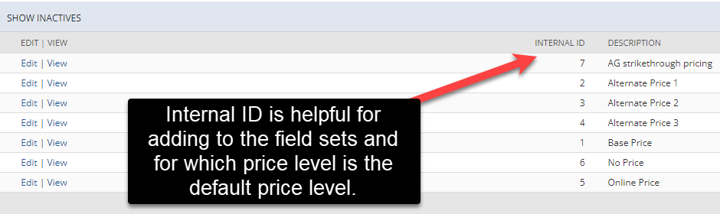
Author: KC Daniels
Feedback & Get a Free Copy of Our SuiteCommerce Book
Our team loves to hear feedback on how we can improve our instructions or add enhancements to our solutions. Please contact our team through our contact page with suggestions on improving our documentation or products!
If you haven't yet, make sure to snag a free copy of our SuiteCommerce book. We will ship it for free to any address in the United States mainland.
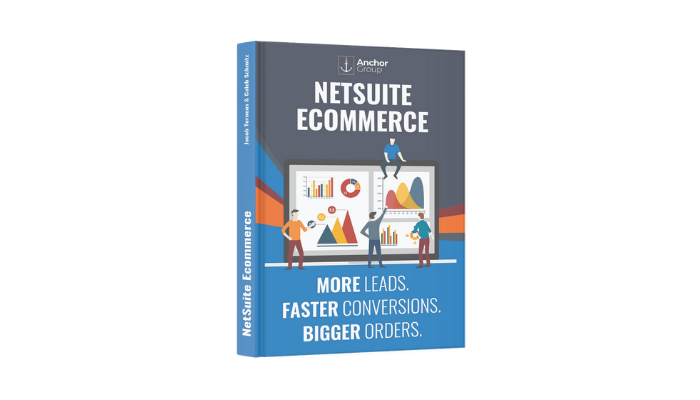
Oracle NetSuite Alliance Partner & Commerce Partner
If you have general questions about SuiteCommerce or more specific questions about how our team can support your business as you implement NetSuite or SuiteCommerce, feel free to contact us anytime. Anchor Group is a certified Oracle NetSuite Alliance Partner and Commerce Partner equipped to handle all kinds of NetSuite and SuiteCommerce projects, large or small!

We are a premium SuiteCommerce agency that creates powerful customer portals. Unlike our competitors, we have already solved your problems.
