
If you need to take a SuiteCommerce site down for maintenance but can’t seem to get its maintenance page to display, here are a few things you can check as you troubleshoot.
Is the Checkbox on the Website Setup Record Marked?
The first thing to check in a scenario like this is whether the "Take Website Offline for Maintenance" checkbox on the website setup record is marked.
Step 1: Go to Commerce > Websites > Website List.
Step 2: Click ‘Edit’ next to the website desired.
Step 3: Look for the checkbox labeled “Take Website Offline for Maintenance” near the top.
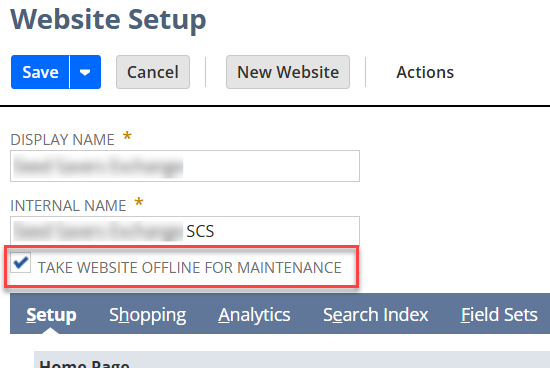
Step 4: If the box is not checked, mark it.
Step 5: Perform a cache invalidation request.
Is a Maintenance Domain Specified?
The next thing you will want to check on is whether a maintenance domain is specified within your account.
Step 1: Go to Commerce > Hosting > Domains.
Step 2: Click ‘Edit’ next to the desired domain.
Step 3: Under the ‘Advanced’ section, there is a field called “Site Maintenance Domain”.
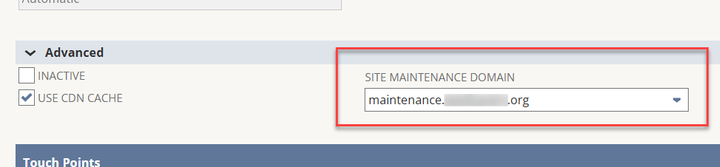
Step 4: Verify the desired maintenance domain is listed.
Step 5: If no domain is listed (or the incorrect one), select the maintenance domain desired and click ‘Save’.
Step 6: Perform a cache invalidation request.
Is a Maintenance Domain Set Up?
If the issue persists, the next thing you will want to check is whether there is a maintenance domain set up.
Step 1: Go to the File Cabinet: Documents > Files > File Cabinet
Step 2: Expand the ‘Web Site Hosting Files’ in the folder navigation.
Step 3: Look for a folder called “Maintenance Hosting Files” (or something similar). It might be within the ‘Live Hosting Files’ folder.
Step 4: Within the “Maintenance Hosting Files” folder, look for an index.html file
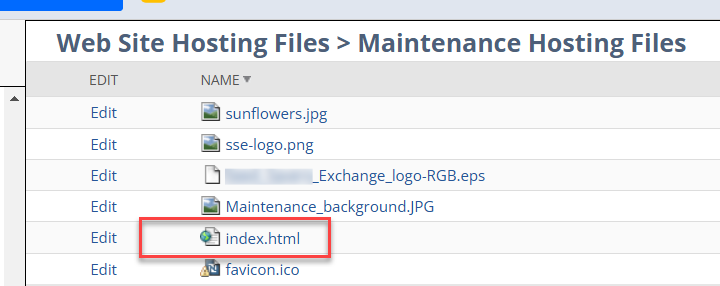
Step 5: If no file exists, build one and add it to this folder location.
Step 6: Perform a cache invalidation request.
Is the Maintenance Domain CNAME Set Up?
If you have not been able to locate and resolve the issue through the above troubleshooting processes, the final thing to check is whether the maintenance domain CNAME is set up.
Step 1: Go to the domain host website.
Step 2: Check the CNAME listed on the domain for the maintenance domain. If the maintenance domain is 'maintenance.website.com' for a domain of ‘website.com’ the CNAME should be as follows:
- Name = maintenance
- Value = maintenance.website.com.hosting.netsuite.com
Step 3: If no CNAME exists for the maintenance domain, add it and wait for it to propagate.
Further Troubleshooting Website Maintenance Mode
If a SuiteCommerce website needs to be put into maintenance mode, and the maintenance mode is not working as expected, the areas outlined for troubleshooting in this article are a few things that can be quickly and easily checked to see if they are causing the issue. However, if none of the above steps help, please don't hesitate to contact our team! Alternatively, a support ticket with NetSuite may be required.
Author: Daniel Dobson
Got stuck on a step in this article?
We like to update our blogs and articles to make sure they help resolve any troubleshooting difficulties you are having. Sometimes, there is a related feature to enable or a field to fill out that we miss during the instructions. If this article didn't resolve the issue, please use the chat and let us know so that we can update this article!
Oracle NetSuite Alliance Partner & Commerce Partner
If you have questions about how our team can support your business as you implement NetSuite or SuiteCommerce, feel free to contact us anytime. Anchor Group is a certified Oracle NetSuite Alliance Partner and Commerce Partner equipped to handle all kinds of NetSuite and SuiteCommerce projects, large or small!

