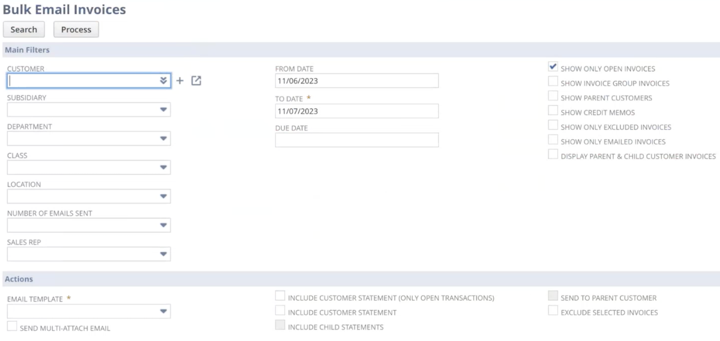
The manual version of Bulk-email NetSuite Dunning comes with a screen for setting up bulk email invoices. This screen is divided into a filter section, an action section, and a result section. Let's look at filters first.
NetSuite Bulk-email Invoice Filters
The filters section of the bulk email invoices screen gives you several options around what invoices you would like to view. Say you want to view invoices only for a certain customer, or you want to view all invoices from a certain date, only open invoices, etc.
Note: The subsidiary filter only will only display in OneWorld accounts.
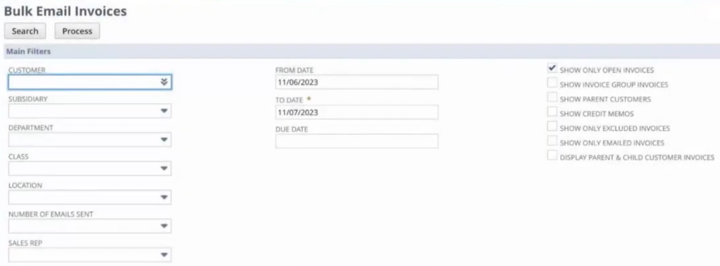
Once I select all my filters, I click on Search, which brings up all the open invoices that match the criteria in the Invoice section at the bottom of the page. If I scroll to the right, you can see several emails in the Email To column.
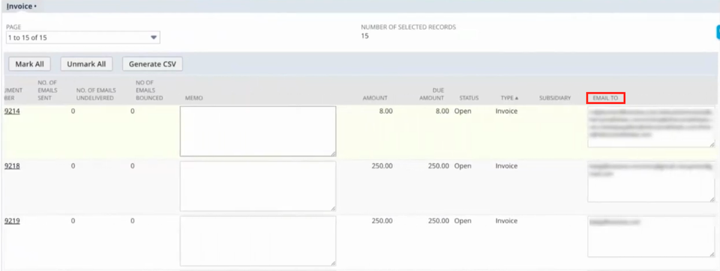
The emails that appear in this column are sourced from the respective invoice records. You can review these addresses, and if you want to send a particular invoice to an additional email, you can add it in this column. However, it is important to note that any changes made here will only persist for this section. Adding or removing an email address here does not update either the customer or an invoice.
So, now let's jump over to the customer record and invoice to take a closer look at how these email addresses get to the bulk-email invoice page.
Adding Recipient Email Addresses
Now, NetSuite already allows you to send out invoices to whatever is the main email set on the customer record. You do not need NetSuite Bulk-email NetSuite Dunning for that. You have an Email ID, and that is the email that invoices are automatically sent to.
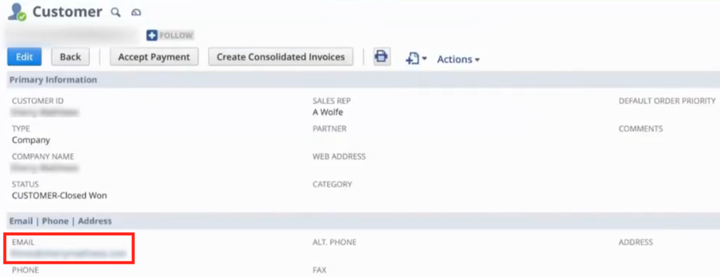
However, with Bulk-email NetSuite Dunning, you will also have a bulk email addresses field on the communication tab of the customer record. This is where you add all the emails that have to receive any invoices from this account. The field allows you to set any number of email addresses separated by a comma or a semicolon. You can either set this field up manually on each record, or you can import it into customer records.
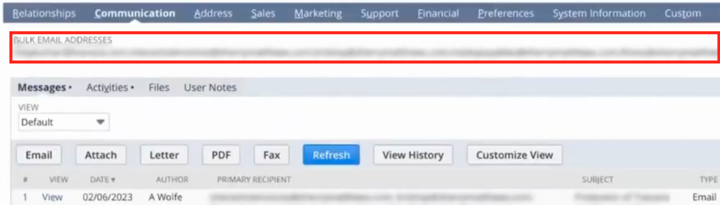
Once these are set, any invoices created for this customer will automatically have these bulk email addresses associated with them. These email addresses will also be displayed on the communication tab of any invoice records for this customer.

NetSuite Bulk-email Invoice Actions
Once you have finalized the email addresses that you want to send these invoices to, you're ready to send out your invoices. You can use the checkboxes to select the invoices individually, or you can use the Mark All or Unmark All options to select only the invoices you want. You can even export these results as a CSV file if needed.
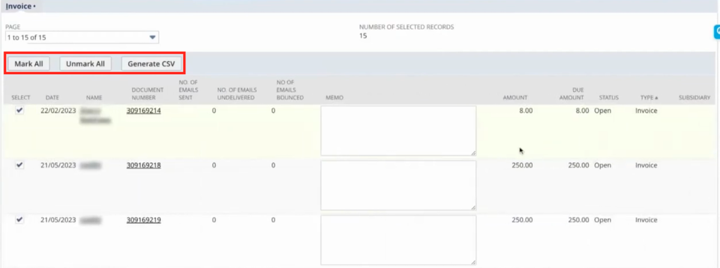
Now, that I have reviewed and selected these invoices, I can send them to my customers. That's where the actions section comes in.
You can choose an email template. You can include a customer statement of only open transactions, or you can include just a generic customer statement with everything in it. If you have a parent-child customer setup and only the parent wants to receive invoices for all of its child customers, you can select send to parent customer.

Multi-Attach Emails
In the actions section there is also a checkbox that allows you to Send multi-attach email. This means that if you have ten invoices open for a customer instead of sending them ten different emails; you can send a single email with ten different attachments.
This alone doesn't merge transactions; it just attaches all the invoices to a single email. However, as a further customization, you can also choose to merge those attachments. Then, even if there are ten invoices open that you've selected, it will send a single email with a single PDF with all the invoices merged into that one PDF.
Both of these merge options are very useful when you have many invoices open for customers, and they don't want to receive a very large number of emails from you.
Sending NetSuite Bulk Email Invoices
Once you've selected all of this. You can click on Process, and it starts a batch job of sending emails to all those selected customers with all the selected invoices.
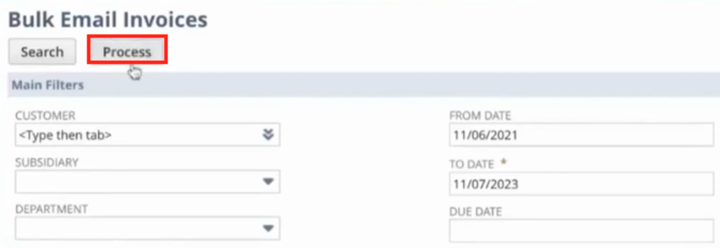
It also pops up a screen that says that this batch job is in process, and it will not allow anybody else from this account to use this screen until that batch is completed. So, if you have multiple people following up on AR, it will only allow one person to use this at a time, so you can ensure that your customers don't receive emails from multiple senders at the same time.
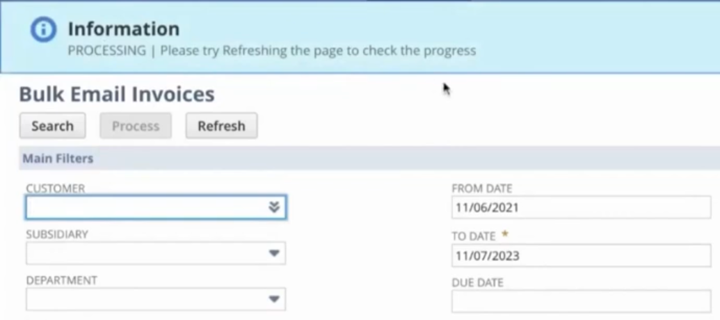
So this says Processing. If we try refreshing the page, we can see when it is finished.
NetSuite Bulk-email Invoice Results
In the results section, you can do a couple of additional things. You can view invoices that were emailed out. Again, when Bulk-email NetSuite Dunning emails out the invoice, you can see it attached to the messages on the invoice and the customer record.
It also populates some additional manual or automatic metadata, about when Bulk-email NetSuite Dunning emailed this customer. So it gives you analytics you can look into, for example, how often did the solution email this customer before it was collected? Did your collection cycle decrease? Did you send fewer or more follow-ups? But did you ultimately manage to collect?
Don't have Bulk-email NetSuite Dunning?
The functionality outlined in this article is made available through the Bulk-email NetSuite Dunning solution for NetSuite. Interested in learning more about this invoicing solution for NetSuite? Check it out!
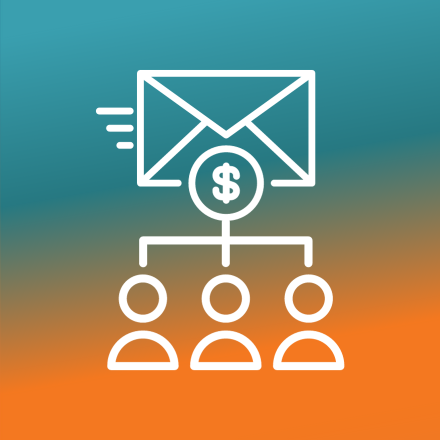
About Bulk-email NetSuite Dunning
Oracle NetSuite Alliance Partner
Hopefully, this post gives you something to work with while trying to understand NetSuite and what it can do for your business. If you have any questions about this solution or NetSuite in general, feel free to contact our team at Anchor Group! As a Certified Oracle NetSuite Alliance Partner, we're equipped and ready to help with any NetSuite project or question you might have!

