
Some discount features that you may see referenced in BigCommerce documentation might look unavailable when you go to create a Coupon or Automatic Promotion. This may be because the feature is only available on the Legacy discount interface (or vice versa for the Standard interface).
BigCommerce Promotion Creation Interface Options
Within the BigCommerce backend, there are two different interface options for creating Coupon Promotions or Automatic Promotions: Legacy or Standard. You can select which interface you want to use on the Marketing > Promotions page by clicking the ‘Create’ button dropdown:
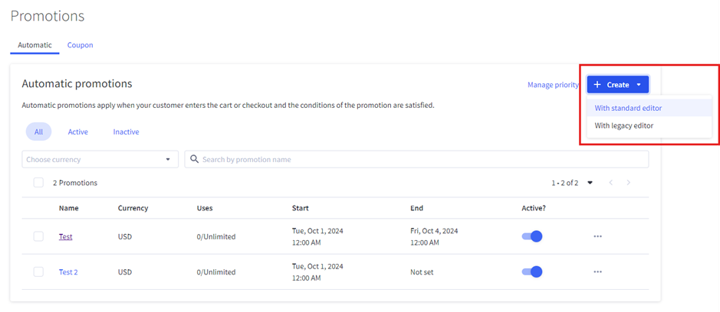
The two interfaces offer slightly different functionality.
- Legacy Interface - Enables the display of promotional banners.
- Standard Interface - This does not natively enable the display of promotional banners, though this is possible through custom BigCommerce development projects. Other functionalities available through the standard interface are to exclude other promos from being used in conjunction, restrict based on the delivery addresses, restrict based on dates, and fixed-price promotions.
Creating BigCommerce Promotions in the Legacy Editor
Essentially, the only reason to use the Legacy Editor is if you want to easily display banners in your webstore to inform customers of available discounts.
Legacy Coupon/Automatic Promotion Creation Steps:
Step 1: Create a new Automatic or Coupon promotion using the legacy editor
Step 2: Set your promotion settings and scroll to the bottom of the page
Step 3: Select/configure the following Banners:
- Congratulations Banner – displays in the header when a customer meets the discount criteria and no action is required from them
- Eligible Banner – displays in the header when a customer meets the discount criteria but more action is needed (EX: selecting a free item for certain promos)
- Upsell Banner – appears when a customer has added items to their cart that moved them closer to a promotion (EX: ‘Add $10 more to qualify for free shipping!’)
- Promo Notification Banner – appears when a customer has added anything to their cart, but has made no progress toward a promotion
Step 4: Banners are configured using a WYSIWYG editor that can accept certain logic-based placeholders (EX: %%condition.remaining%% = the number of items or spend amount remaining to qualify)
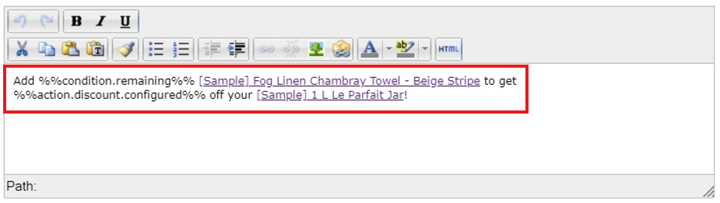
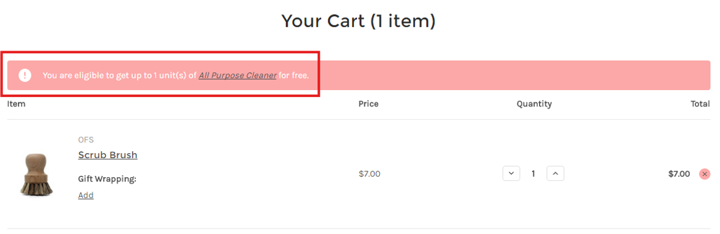
Finally, you can control which page(s) your banners appear on before saving your promotion.
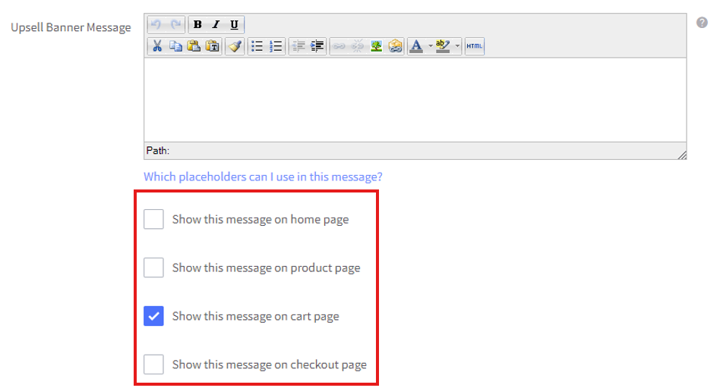
Got stuck on a step in this article?
We like to update our blogs and articles to make sure they help resolve any troubleshooting difficulties you are having. Sometimes, there is a related feature to enable or a field to fill out that we miss during the instructions. If this article didn't resolve the issue, please use the chat and let us know so that we can update this article!
BigCommerce Certified Partner, Oracle NetSuite Alliance Partner
As both a BigCommerce Certified Partner and an Oracle NetSuite Alliance Partner, Anchor Group is ready to handle BigCommerce and NetSuite projects alike! Whether you already have one platform and are looking to integrate the other, are considering a full-scale implementation of both platforms, or simply need support with ongoing customizations, our team is ready to help answer any questions you might have! Get in touch!

