Sometimes, if you try to save changes to filters in the BigCommerce backend, you will receive a vague error message that reads, ‘Failed to save filters. Try again or contact support.’
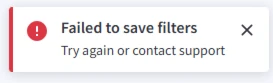
What Causes This Error, According to BigCommerce Support
The official answer from BigCommerce support is as follows:
Investigating this further I was able to find a 500 error being generated in the network logs when this is attempted. I then checked our internal logs for the 500 error and am able to see a message that reads as "Duplicate usage of facet 'brand'". This indicates that there is a custom field named "Brand" that is assigned to some of your products. Since product filters need to have unique names, the system notices that there are 2 filters named "Brand" and shows this error.
That said, to resolve this you will want to either remove the "Brand" custom field from your products, or change that custom field name to be something other than "Brand". Once this is done you should then be able to make/save changes to your product filters without any issues.
Resolving the Filter Save Error in BigCommerce
In this case, the ‘Brand’ label was used for a Custom Field Name:
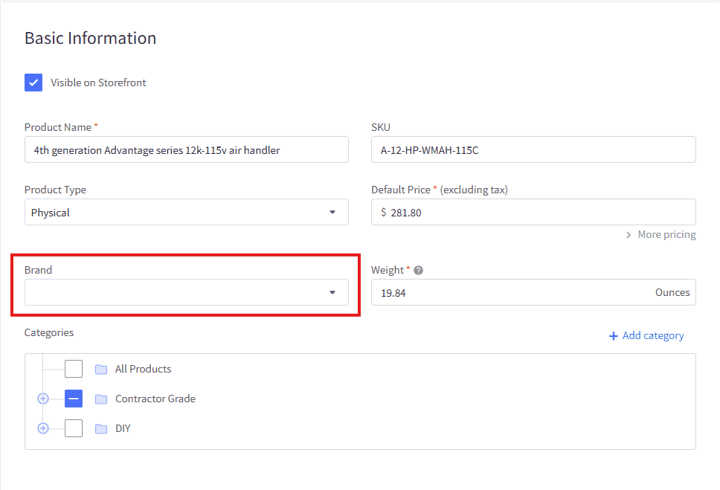
…which conflicts with the name of the native ‘Brand’ field:
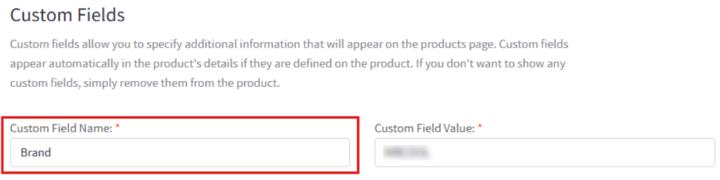
This means that you cannot name a Custom Field with the same label as a Native Field. If you do, the BigCommerce backend will be unable to save/use filters on Category pages.
Since you cannot get the 500 error details as an end-user (and must contact BigCommerce support to do so), if you ever see this error message, you should check to see if you have any Custom Fields named with the same titles as these Native fields:
- Product name
- SKU
- Product type
- Default price
- Brand
- Categories
- Description
- Manufacturer Part Number (MPN)
- Product UPS/EAN
- Global Trade Item Number (GTIN)
- Bin Picking Number (BPN)
- Default Price
- Tax Class
- Weight
- Width
- Height
- Depth
- Fixed Shipping Price
If so, you will need to rename the Custom Field so that it does not exactly match the name of the Native Field.
Got stuck on a step in this article?
We like to update our blogs and articles to make sure they help resolve any troubleshooting difficulties you are having. Sometimes, there is a related feature to enable or a field to fill out that we miss during the instructions. If this article didn't resolve the issue, please use the chat and let us know so that we can update this article!
BigCommerce Certified Partner, Oracle NetSuite Alliance Partner
As both a BigCommerce Certified Partner and an Oracle NetSuite Alliance Partner, Anchor Group is ready to handle BigCommerce and NetSuite projects alike! Whether you already have one platform and are looking to integrate the other, are considering a full-scale implementation of both platforms or simply need support with ongoing customizations, our team is ready to help answer any questions you might have! Get in touch!

