This article serves as a guide on how you can configure the Search Bar and Quick Add and what each Search Bar looks like in the out-of-the-box themes.
Difference Between the Search Bar and Quick Add on a SuiteCommerce Site
In SuiteCommerce, the search bar surfaces natively in the store's header navigation. This helps the user search for products quickly throughout the store. The Search Bar is attached to the navigation bar of the shopping application (where the products are), and Quick Add is found in the Cart, where you can search for a product to add additional items to the cart.

Search Bar on the Shopping Areas of SuiteCommerce

Quick Add in the Cart
Note: The main Search Bar and Quick Add behave the same way, so you may find the terms used interchangeably in SuiteCommerce documentation.
Both of these search bars look up the relevance of your search against the product attributes in NetSuite that are displayed in the Webstore. Here is how you can control what fields are being searched against.
Article Assumptions & Prerequisites
As I walk you through the following steps, I am making a couple of assumptions about your site:
- SuiteCommerce is already configured
- Products are set with the “Display in Webstore” checkbox checked
If either of these assumptions about your website is untrue, I recommend completing them as prerequisites before continuing through this article. If you need assistance with these steps, contact our team for support!
Configuring the SuiteCommerce Search Bars
Step 1: Determine the Search Filters from the Website Setup Record.
Navigate to Commerce > Websites > Website Lists, Search Index tab, to the Search Fields subtab.
Add any custom fields you want the website to search against, and define how close a match the results need to be.
- Search Fields determine the relevance of the search results.
- The top row has the highest relevance, with each subsequent row having less and less relevance.
Save the Website Setup Record – you may need to rebuild the Search Index in order to surface your changes.
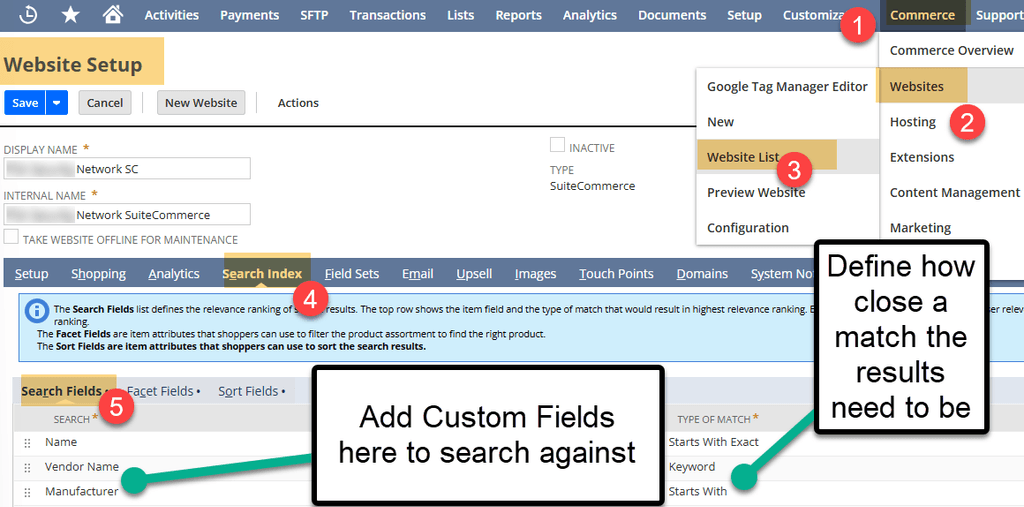
Step 2: Determine the Search Result Quantities from the Configuration Record. This shows how many results are present after the user searches.
Navigate to Commerce > Websites > Configuration and the Search Tab; Type Ahead subtab.
Here, you can determine:
- Minimum Length (Min Length) – that the user needs to input to begin searching.
- Maximum Results – this is how many results surface after searching.
- Sort – this allows you to sort how the items are returned.
Save the Configuration Record. To see immediate changes, you may need to commit a Cache Invalidation Request.
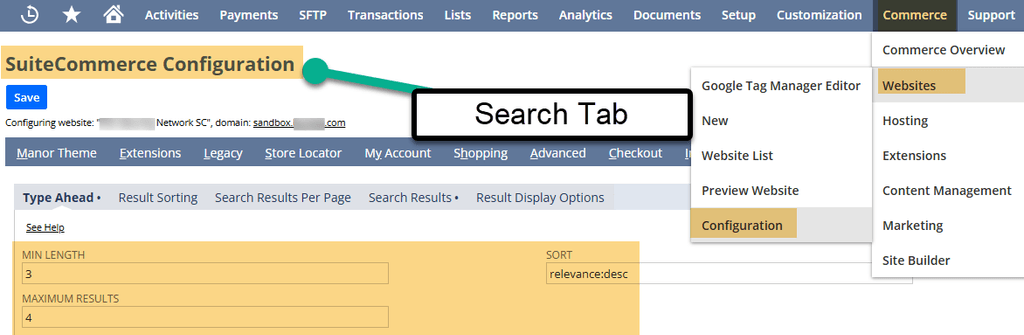
Note: There are other subtabs in this section of the Configuration Record. Yet, they impact other areas of the site (quantity selectors / how many results are displayed), so they are not included in this article.
Related Article: Hiding Commerce Categories - SuiteCommerce Navigation Menu
Got stuck on a step in this article?
We like to update our blogs and articles to make sure they help resolve any troubleshooting difficulties you are having. Sometimes, there is a related feature to enable or a field to fill out that we miss during the instructions. If this article didn't resolve the issue, please use the chat and let us know so that we can update this article!
FREE SuiteCommerce Book
If you liked this article, you'll LOVE our book on SuiteCommerce! Order the free SuiteCommerce book today, and we'll even pay for shipping!

Oracle NetSuite Alliance Partner & Commerce Partner
If you have general questions about SuiteCommerce or more specific questions about how our team can support your business as you implement NetSuite or SuiteCommerce, feel free to contact us anytime. Anchor Group is a certified Oracle NetSuite Alliance Partner and Commerce Partner equipped to handle all kinds of NetSuite and SuiteCommerce projects, large or small!

We are a premium SuiteCommerce agency that creates powerful customer portals. Unlike our competitors, we have already solved your problems.
Tagged with Training
