
By the end of this article, you will know how to add a payment processing profile for SuiteCommerce—if there isn’t one already—and configure at least one payment method—terms and/or credit card.
Setup a Payment Method for SuiteCommerce
You must configure at least one payment method for your SuiteCommerce website.
Step 1: Navigate to Setup > Accounting > Setup Tasks > Accounting Lists > New > Filters > Payment Method > New to begin creating a new payment method record.
Step 2: Set the Name to something descriptive, as the store users will see this name field when selecting it as a payment option.
Step 3: Select a payment Type from the list.
Step 4: On each Payment Method record that you want to use on the website, check the Display in Web Site box. Also, make sure there is a Payment Visual for the method.
- Set the flags field to “web/standard”
- Set the URL field to the relative URL for the image. You will need to upload the image.
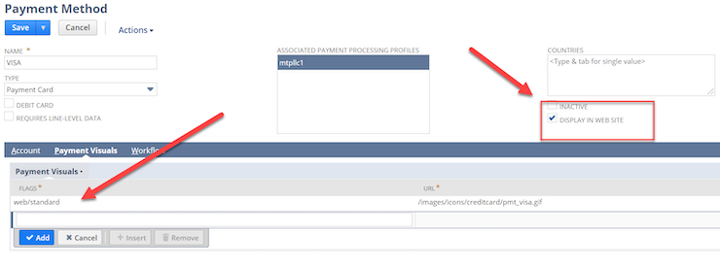
Step 5: On the Account subtab, select either Group with Undeposited Funds or Deposit To: Account.
Step 6: Save your payment method.
Adding a Processing Profile in NetSuite
Step 1: Navigate to Setup > Accounting > Financial Statements > Payment Processing Profiles, and create a payment processing profile if you have not done so already.
Step 2: On the payment processing profile record, select the website you want to customize.
Step 3: After your payment processing profile is created, you will need to go back and edit the payment method.
Step 4: Under Associated Payment Processing Profiles, select your the payment processing profile you just created.
Step 5: In Website Setup, under the Shopping tab, select the appropriate options. These are the 3 that most companies will likely want to be checked:
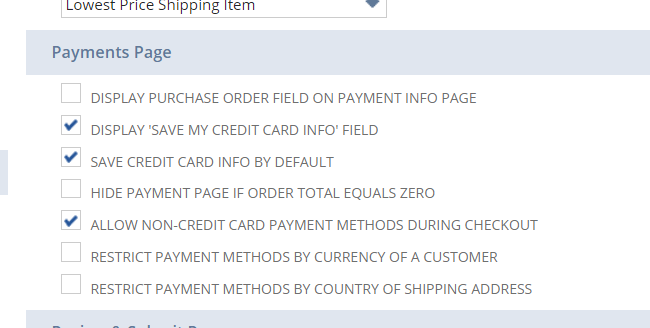
Note: The Restrict Payment Methods by Country checkbox doesn’t actually work. It is a known bug; NetSuite just never hooked up the feature all the way. If you are needing a similar feature, we have created a workaround. Contact us if you are interested in this workaround.
Got stuck on a step in this article?
We like to update our blogs and articles to make sure they help resolve any troubleshooting difficulties you are having. Sometimes, there is a related feature to enable or a field to fill out that we miss during the instructions. If this article didn't resolve the issue, please use the chat and let us know so that we can update this article!
