NetSuite offers native functionality within SuiteCommerce websites for users to submit support cases. Internal teams can then manage and respond to these cases from NetSuite and have the website user respond through My Account. This article provides an overview of how it looks on the website user's end.
Submitting a New Support Case in SuiteCommerce My Account
Once a customer has login access to your webstore, the first page they view upon logging in is called “My Account.” On the left side are a variety of tabs depending on how your webstore is set up. One option is called ‘Cases’ and has two sub-options: ‘Support Cases’ and ‘Submit New Case.’
Clicking ‘Submit New Case’ brings them to a screen similar to the one below:
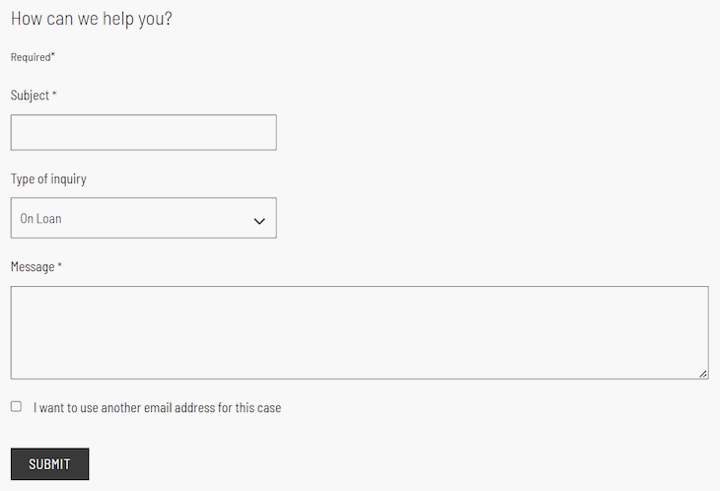
Standard ‘Submit New Case’ screen & contact form
The user then has the option to fill out the fields as desired/applicable. Once they click ‘submit,’ they are brought to a screen similar to the one below—which is also the screen they see when clicking ‘support cases’ in the My Account menu—though in the second case, the green success bar would not appear.
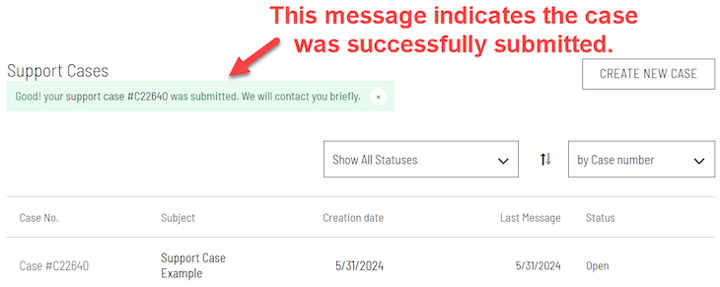
Screenshot of support cases screen upon successful submission of a new case
Viewing Previously Submitted Cases in My Account
From the ‘support cases’ screen), the website user can view details of a previously submitted case by clicking the case number.
Clicking the case number brings them to the following screen:
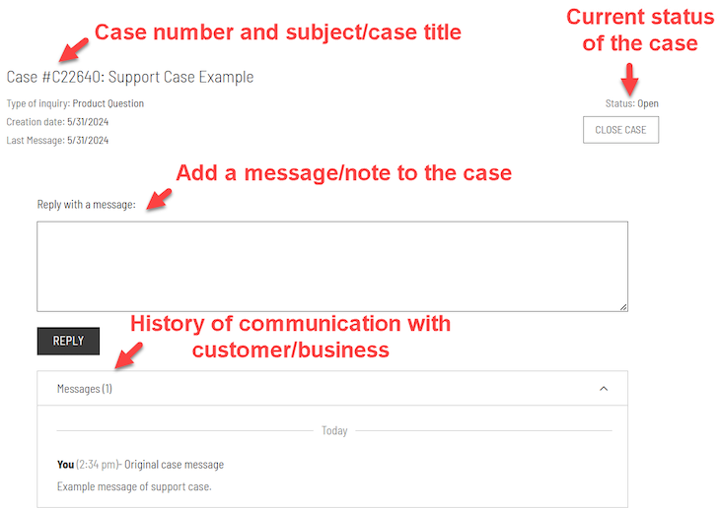
Overview of a support case detail screen
This screen presents them with several key things:
- Overview of the case: case number, case name, date created, last message received, current case status
- Option to close the case: The “close case” button in the upper right corner
- Ability to reply or add a message to the case: This is a nice feature that can be used for various purposes, such as a customer service portal, warranty claims, or general customer communications.
- Message history of the case: ‘Messages’ section at the bottom of the screen. Tip: some messages can be hidden from this screen (details below).
Messages on SuiteCommerce My Account Support Cases
Internal teams can add notes and messages to cases in the backend of NetSuite. To access cases in NetSuite, go to Lists > Support > Cases and select the case you wish to view.
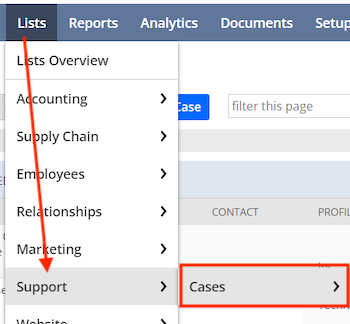
When adding notes and messages to cases, under the “outgoing from support rep” message field, there is an option to have the message internal only or sent to the customer.
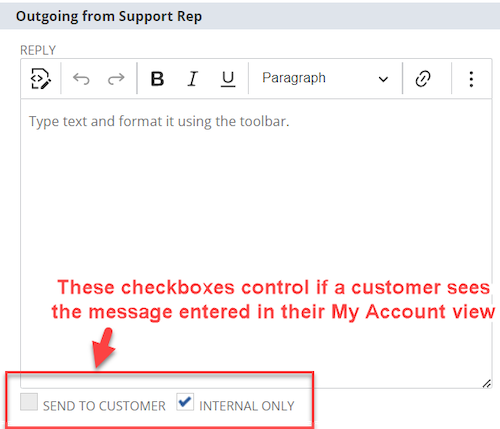
Checking “internal only” means the message or note only appears in the messages area of the support case in NetSuite. Having “send to customer” checked sends a note to the customer and allows the note to be viewed in that customer’s My Account. The message from the support rep appears in the My Account, as shown below.
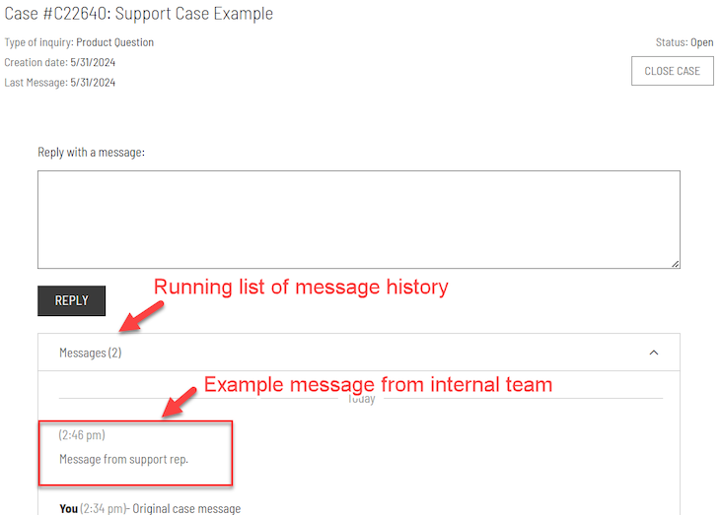
Example of a support case with an internal team reply message
Potential Use Cases for SuiteCommerce Support Cases
The support cases function of SuiteCommerce and NetSuite is a useful tool that can make it easy for website customers to contact and communicate with internal teams for various business use cases, such as warranty claims, troubleshooting help, general customer service communications, and more!
Author: Daniel Dobson
Got stuck on a step in this article?
We like to update our blogs and articles to make sure they help resolve any troubleshooting difficulties you are having. Sometimes, there is a related feature to enable or a field to fill out that we miss during the instructions. If this article didn't resolve the issue, please use the chat and let us know so that we can update this article!
