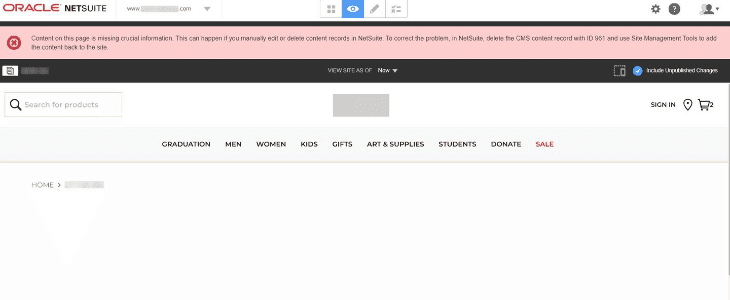This error occurs when the SuiteCommerce Webstore uses Site Management Tools (SMT) and the user has a custom role assigned to NetSuite.
User Unable to Use SMT
As seen in the picture below, the user cannot edit, view, or publish any SMT content when editing the SMT.
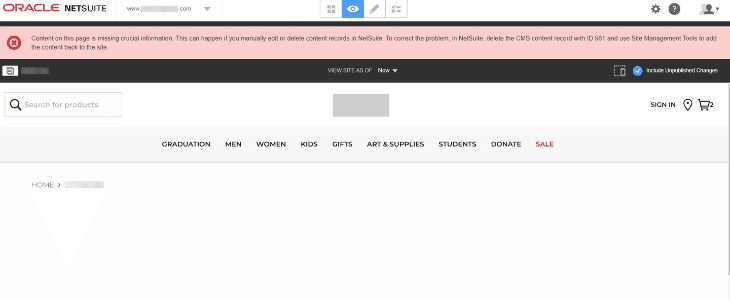
The steps to trigger the problem are the following:
The user has been assigned a role where they can create, view, or edit the SMT records. Navigate to the Employee Record Access Tab to view a customer's roles. The roles should be listed as a subtab.
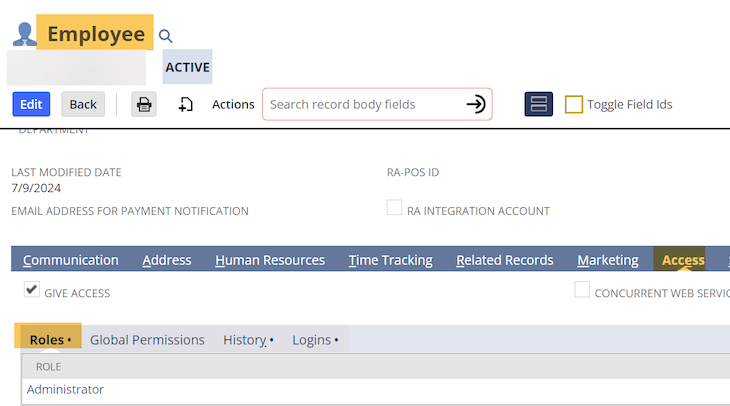
The site has Site Management Tools as an enabled feature. Click the Site Management Tools Checkbox in the following click path: Set Up > Company > Enable Features – Web Presence Tab.

The user went to edit the Site Management Tools by hitting ‘Esc’ on the store.
Upon adding their credentials, the user could not view, edit, or publish any SMT Content. The user also received the following error message.
Content on this page is missing crucial information. This may happen if you manually edit or create data in NetSuite. To correct the problem, in NetSuite, delete the record XXXX and use Site Management Tools to add the content back to the Site.
The Error and How to Resolve It
This is a permissions error with custom roles caused by a NetSuite update to the Core Content Management bundle, which controls Site Management Tools.
You need to change the permission access levels for the following custom records:
- CMS_HTML
- CMS_IMAGE
- CMS_MERCHZONE
- CMS_MERCHZONETWO
- CMS_TEXT
Correct permission access levels ensure that:
- The custom employee role can continue to edit and create CMS content in SMT
- The custom customer role can continue to browse and shop your webstore
Need a refresher on working with roles in NetSuite? Check out this training article on NetSuite Roles & Permissions.
Step 1: Change Permission Access Levels for Custom Employee Roles
For any custom employee roles used in your account to log in to SMT, the permission access level for each affected custom record must be set to Full.
To change the custom record permission access level for custom employee roles:
Step 1: Go to Setup > Users/Roles > Manage Roles.
Step 2: By the custom employee role that’s used to log in to SMT, click Edit.
Step 3: Select the Permissions tab.
Step 4: Select the Custom Record subtab.
Step 5: In the Level column, set the access level for the following custom records to Full:
- CMS_HTML
- CMS_IMAGE
- CMS_MERCHZONE
- CMS_MERCHZONETWO
- CMS_TEXT
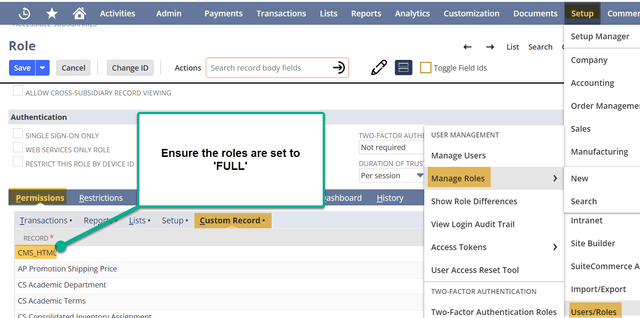
Click Save.
Step 2: Change Permission Access Levels for Custom Customer Roles
For any custom customer roles used in your account to browse and shop your webstore, the permission access level for each affected custom record must be set to View.
To change the custom record permission access level for custom customer roles:
Step 1: Go to Setup > Users/Roles > Manage Roles.
Step 2: Next to the custom customer role that’s used to browse and shop your webstore, click Edit.
Step 3: Select the Permissions tab.
Step 4: Select the Custom Record subtab.
Step 5: In the Level column, set the access level for the following custom records to View:
- CMS_HTML
- CMS_IMAGE
- CMS_MERCHZONE
- CMS_MERCHZONETWO
- CMS_TEXT
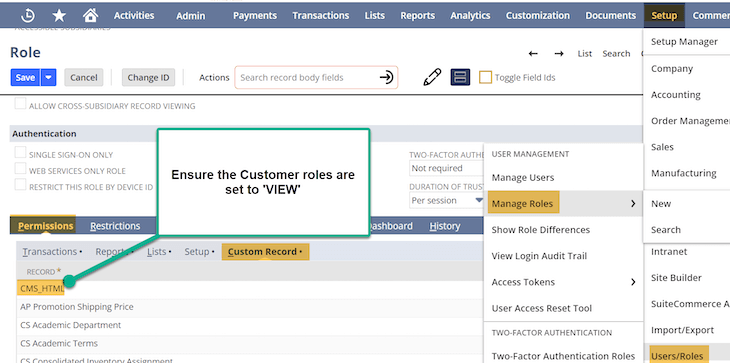
Click Save.
Related Articles
- Missing CMS Content Types | NetSuite Site Management Tools (SMT)
- Resolve Content-Type Mismatch for Commerce Websites Patch, June 2025
Got stuck on a step in this article?
We like to update our blogs and articles to make sure they help resolve any troubleshooting difficulties you are having. Sometimes, there is a related feature to enable or a field to fill out that we miss during the instructions. If this article didn't resolve the issue, please use the chat and let us know so that we can update this article!
Oracle NetSuite Alliance Partner & Commerce Partner
If you have general questions about SuiteCommerce or more specific questions about how our team can support your business as you implement NetSuite or SuiteCommerce, feel free to contact us anytime. Anchor Group is a certified Oracle NetSuite Alliance Partner and Commerce Partner equipped to handle all kinds of NetSuite and SuiteCommerce projects, large or small!

We are a premium SuiteCommerce agency that creates powerful customer portals. Unlike our competitors, we have already solved your problems.
Tagged with Troubleshooting