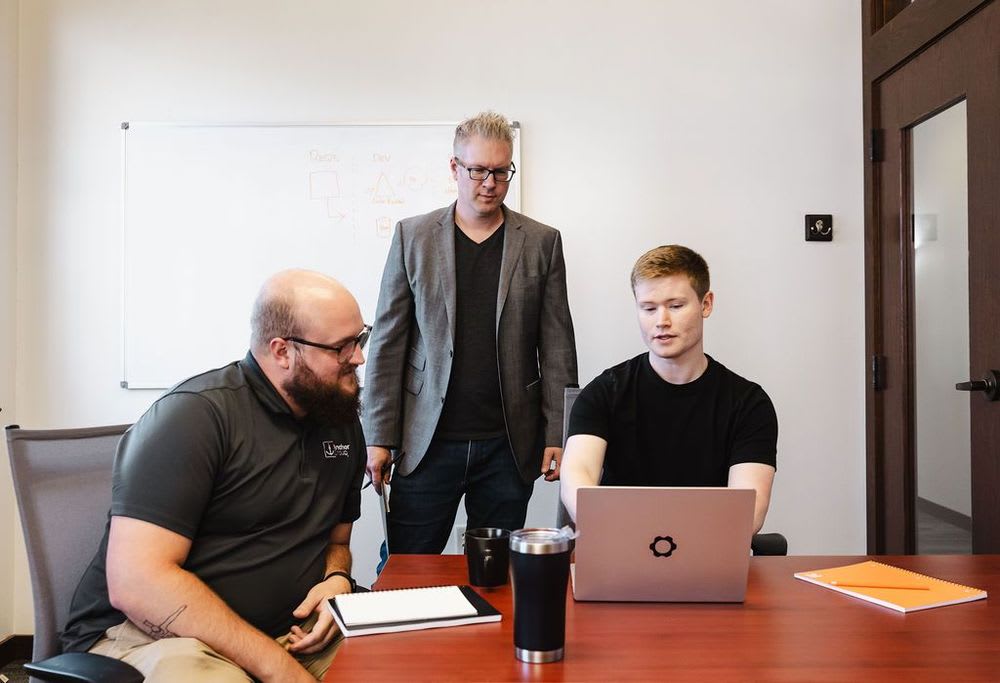Personalized catalog views (aka PCVs) are commonly used across SuiteCommerce websites. If you are not already familiar with how to set them up, view this article: Personalized Catalog Views (How to and Tips). The article below will explain how to create personalized catalog views via CSV import.
Note: Setting up PCVs via CSV import is not necessarily easier than the standard method, but it has the potential to save some time if you need to set up a large volume (i.e. over 100) of them. This method is ONLY recommended if you have a large volume of personalized catalog views you need to setup.
To create personalized catalog views via CSV import, you will need to complete a few different imports in a particular order, as detailed below. (Technically, task groups 1 and 2 below can be interchanged, but from a setup logic perspective, it makes most sense to keep this order.)
Limitations / Areas of Caution
Before we begin, there are a few limits to setting up Personalized Catalog Views via CSV import that it is important to be aware of:
- Dynamically generated lists CANNOT be used - For example, you can not set a saved search to control the items in each item collection OR the customers in the customer groups (as you can when setting up PCVs the standard way).
- Risk of error is increased - Since you need to run three separate CSV imports that need to have interrelated data in each import, there is more risk of something not working correctly than if you were to set up the personalized catalog view(s) the standard way.
- Troubleshooting issues is more complicated - Similar to #2 above, setting up PCVs through 3 different CSV imports brings in a number of additional ways the setup could be done incorrectly, which further increases the complications of troubleshooting if any of the PCVs are not displaying as intended.
While it is possible to set up Personalized Catalog Views (PCVs) through CSV import, it is recommended to proceed with great care & consideration. Creating PCVs via import likely won’t save the user much time unless there is a very large number of PCVs to create - and then, it’s possible there are alternative ways to reach the same result. Should it be determined that creating the needed PCVs via CSV import is the desired method, follow these steps and make sure your import data is as accurate as possible.
Create Customer Group(s) - CSV Import 1
The first import you will need to complete is a NetSuite CSV Import to create customer groups. To begin this process, go to Setup > Import/Export > Import CSV records.
For your Import Type, select Relationships, and for your Record Type, select Groups.
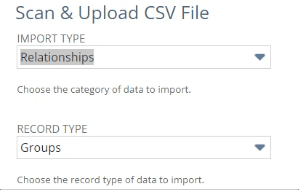
Upload your CSV file for the Customer Group(s). You can choose to ‘add,' ‘update,’ or 'add or update’ (most likely, this will be 'add').
Map the fields. Make sure the required fields of ‘Name’, ‘Owner’, ‘Group type’, and ‘Entity Group Name’ are properly filled out.
Run the import.
Make sure you know which customer group(s) you want associated with which item collection. Item collections will be set up later.
Important: you CANNOT use dynamically generated customer lists when setting up PCVs via CSV import. You can use a dynamic list to generate a one time list that you pull the data from for import into the customer group, but you cannot associate a dynamic list to be actively used like you can when setting up a customer group in the standard PCV process.
Choose the Items for Each Selection
Determine which item(s) you will want in which item collection(s).
NOTE: Item collections will be setup later.
Compile the item(s) in each item collection into a CSV file. You can do this manually, via saved search, or using any other method you prefer for gathering a list of items. Make sure each item collection you create is associated with the applicable items.
Create Item Collection(s) - CSV Import 2
The second import that you will need to complete is a NetSuite CSV Import to create the item collections. Like with the previous import, you will start by navigating to Setup > Import/Export > Import CSV Records.
For the Import Type, select Accounting, and for the Record Type, select Item Collection.

Upload your CSV file for the Item Collection(s). Again, you can choose to ‘add’, ‘update’, or ‘add or update’ (likely, this will be 'add').
Map the fields. Make sure the required fields of Name, Customer Segment, and Website Visibility Level are properly filled out.
IMPORTANT NOTE: this CSV import is where you specify which customer groups will see which item collections.
Finally, run the import.
Map Items to Collection(s) - CSV Import 3
The third and final import that you will need to complete is a NetSuite CSV Import to map the items to the collections. Like with the other imports, you will begin by navigating to Setup > Import/Export > Import CSV records.
Select Accounting as the Import Type, and Item Collection-Item Map as your Record Type.
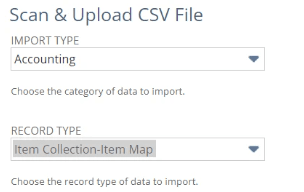
Upload your CSV file for the Item Collection(s). Once again, you can choose to ‘add,’ ‘update,’ or ‘add or update' (most likely, this will be 'add').
Map the fields. Make sure the required fields of Item and Item Collection are properly filled out.
Finally, run the import to complete the process of setting up your PCVs via NetSuite's Import Assistant.
Important: you CANNOT use dynamically generated item collections when setting up PCVs via CSV import. You can use a dynamic list to generate a one time list that you pull the data from for import into the item collection, but you can not associate a dynamic list to be actively used like you can when setting up an item collection in the standard PCV process.
Related Article: Creating a Downloadable CSV File with "Blob" | SuiteCommerce
Got stuck on a step in this article?
We like to update our blogs and articles to make sure they help resolve any troubleshooting difficulties you are having. Sometimes, there is a related feature to enable or a field to fill out that we miss during the instructions. If this article didn't resolve the issue, please use the chat and let us know so that we can update this article!
Oracle NetSuite Alliance Partner & Commerce Partner
If you have general questions about SuiteCommerce or more specific questions about how our team can support your business as you implement NetSuite or SuiteCommerce, feel free to contact us anytime. Anchor Group is a certified Oracle NetSuite Alliance Partner and Commerce Partner equipped to handle all kinds of NetSuite and SuiteCommerce projects, large or small!

We are a premium SuiteCommerce agency that creates powerful customer portals. Unlike our competitors, we have already solved your problems.
Tagged with Training