
The SuiteCommerce InStore (SCIS) is a point-of-sale NetSuite product that uses a cash drawer (or cash register) or a device to capture credit card payments. It is also integrated with the backend of NetSuite. The Cash Drawer automatically opens when you complete an order paid in cash.
Note: This article acts as a training module for the SCIS Admin to train those with the SCIS Clerk role on the opening shift and closing shift procedures. This article assumes Standard SCIS Cash Drawer Operations. SCIS has a feature titled, “SCIS Advanced Cash Drawer Management”, which operates differently than the below steps.
Prerequisites for SCIS Cash Drawer Operations
- Assigning Employee Roles for either “SCIS Clerk”, “SCIS Manager”, or “Administrator” and Permissions is needed prior to completing the following section. To learn more, follow this confluence article on SCIC Roles, Permissions, and Authorizations.
- This article assumes that the SCIS Cash Drawer is already set up.
Opening the Cash Drawer
To begin a shift as an SCIS Clerk, you will receive a cash drawer with money inside used to provide change back. SCIS titles this as an “Initial Loan”. For example, if the customer purchased an item for $19 and they paid with a $20 bill, you would need to provide $1 in change back to the customer.
To enter an Initial Loan, complete the following steps:
Step 1: Enter the SCIS site by entering your NetSuite credentials and selecting your role.
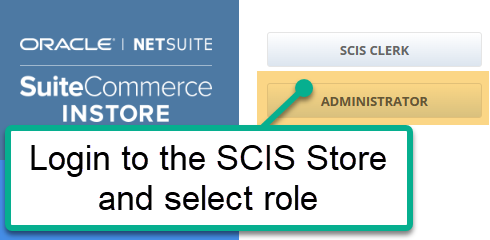
Step 2: Select the “Header Sidebar” Icon (commonly known as the hamburger icon) and click “Drawer Operations”. Next, Select Initial Loan.
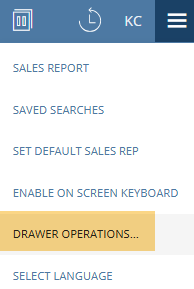
Step 3: First, select Drawer Operations…
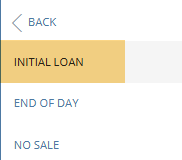
Step 4: Next, select Initial Loan
Step 5: Enter the amount of cash that your company gave you in the drawer. Be sure to specify the quantity (count of bills) and increment ($1, $5, $10, etc.). When you are finished, select Confirm.
Step 6: You may now accept sales from within NetSuite, and the SCIS Clerk is ready to start his or her shift.
Closing the Cash Drawer
At the end of your shift, the SCIS Clerk must reconcile his or her cash drawer with the sales made within SCIS. This process acts as a check to ensure that no embezzling is occurring from the SCIS Clerk.
To enter the End of Day Cash Drawer transactions, follow this click path:
Step 1: Open the User Menu by selecting the Hamburger Icon and then selecting “Drawer Operations”.
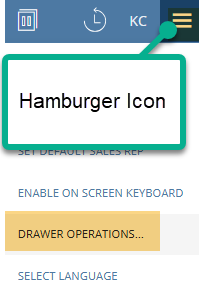
Step 2: Select “End of Day”.
Step 3: At this stage, the “SCIS Clerk” should have counted the quantity of each bill. Add the Total (in quantity and increment).
Note: From experience, it is worth double-checking your counts before hitting confirm.
Step 4: When you are ready to end your shift, hit “Confirm” and log out of SCIS.
Opening a Cash Drawer with No Sale
Typically, the cash drawer opens automatically when a transaction occurs. However, sometimes, the SCIS Clerk needs to open the drawer without a sale or quote.
This option can be used in the case when a customer asks you to make a change for a larger bill, the SCIS Clerk makes a mistake and accidentally closes the cash drawer before all change is given, or the drawer doesn’t open as it should have during the transaction.
To open the cash drawer without a sale, follow these steps:
Step 1: Open the User Menu by selecting the Hamburger Icon, and select “Drawer Operations”.
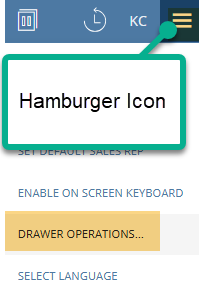
Step 2: Select “No Sale”.
Step 3: Select the Reason for opening the drawer. After selecting, hit “Apply.” This should open the cash drawer and return the clerk to the SCIS homepage.
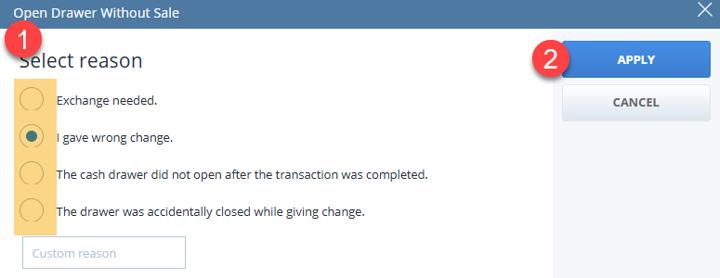
For the SCIS Manager or Admin, to see the Clerk’s input for the Cash Sale, follow this clickpath:
- Commerce > Instore > Cash Drawers (or Open Drawer Reasons)
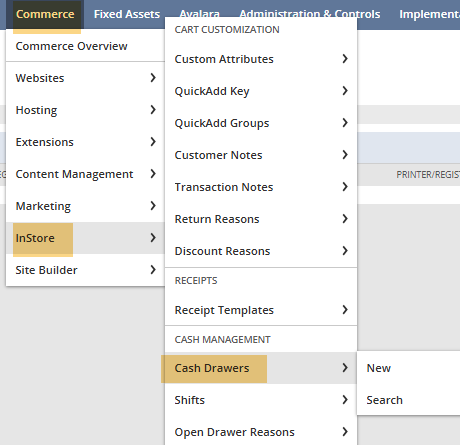
Author: KC Daniels
Got stuck on a step in this article?
We like to update our blogs and articles to make sure they help resolve any troubleshooting difficulties you are having. Sometimes, there is a related feature to enable or a field to fill out that we miss during the instructions. If this article didn't resolve the issue, please use the chat and let us know so that we can update this article!
FREE SuiteCommerce Book
If you liked this article, you'll LOVE our book on SuiteCommerce! Order the free SuiteCommerce book today, and we'll even pay for shipping!
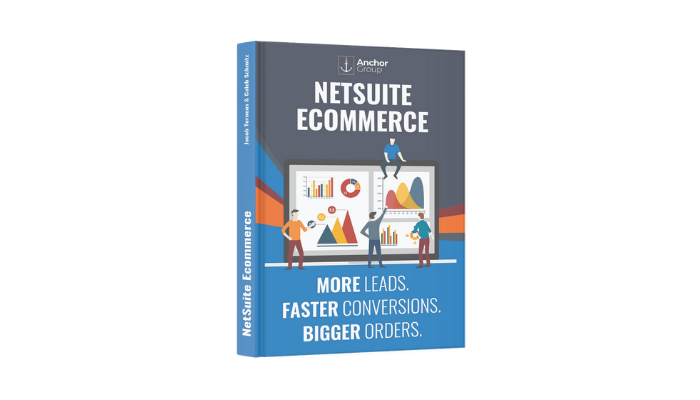
Oracle NetSuite Alliance Partner & Commerce Partner
If you have general questions about SuiteCommerce or more specific questions about how our team can support your business as you implement NetSuite or SuiteCommerce, feel free to contact us anytime. Anchor Group is a certified Oracle NetSuite Alliance Partner and Commerce Partner equipped to handle all kinds of NetSuite and SuiteCommerce projects, large or small!

We are a premium SuiteCommerce agency that creates powerful customer portals. Unlike our competitors, we have already solved your problems.
