In this article, we’ll be showing you how to provide NetSuite access to someone who doesn't currently have access to your NetSuite account. Continue reading to see the detailed step-by-step process below!
Don’t want to read the whole article? Check out this quick video tutorial!
Review Your Own Permissions
The first thing to know when attempting to provide someone with access to NetSuite is that whoever is providing the access will typically need to have an administrator role assigned to them within the NetSuite account.
If you look up in the right-hand corner of your NetSuite screen, under your name you will see two things, the account you are currently working in, and your role within that NetSuite account.

NetSuite consultants typically have access to several different NetSuite accounts, and they will almost always have administrator permissions in each of those accounts.
Note: Remember that it is always prudent to double check that you are working in the right account before taking an action like providing access to a new user.
If you are a NetSuite user on your company’s NetSuite instance, you likely only have access to that one NetSuite instance, and will likely have a more restricted role within the NetSuite account (i.e. Accountant, AP Clerk, Sales Rep, etc.). If you do not have administrator permissions within the account, you will likely need to contact your administrator about granting someone access to NetSuite.
.
Step 1: Create an Employee Record
In order to give someone access to NetSuite, you will need to begin by creating an employee record. To do this, navigate to the employee list by going to Lists > Employees > Employees.
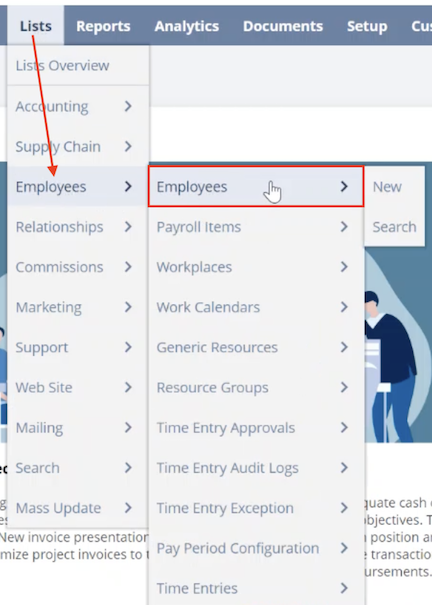
If the employee record already exists, we can just go find that employee record on the Employee list (CTRL+F and search). But, for the sake of this tutorial we're going to assume that they don't have an employee record yet.
On the Employee List page, click "New Employee" to begin creating the employee record.
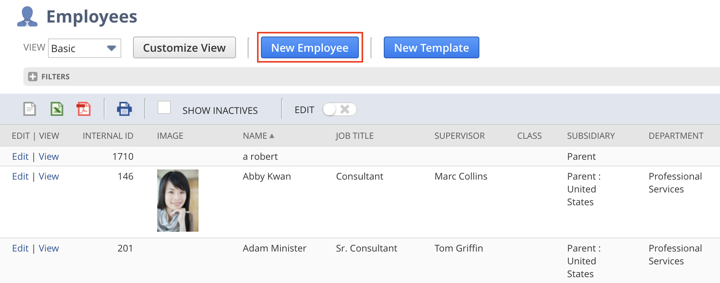
.
What if the individual is not an employee?
This is a great question! No matter who you are providing access to (an employee, a NetSuite consultant, an accounting contractor, an outsourced CFO, etc.) you always grant this access using an employee record. Within the employee record, you will be able to adjust what permissions each of these individuals needs in order to perform the tasks related to their role. See "About Access Permissions and Employee Roles" below for more information on restricting access permissions using roles.
.
Step 2: Add Necessary Information
On the employee record, you will first need to select the correct employee form. While your company may have multiple employee forms that you will leverage in different use cases, for giving someone access to NetSuite, the standard employee form will typically be the one you use.
You will then need to fill in a few more essential fields on the Employee Record:
- Name
- Subsidiary
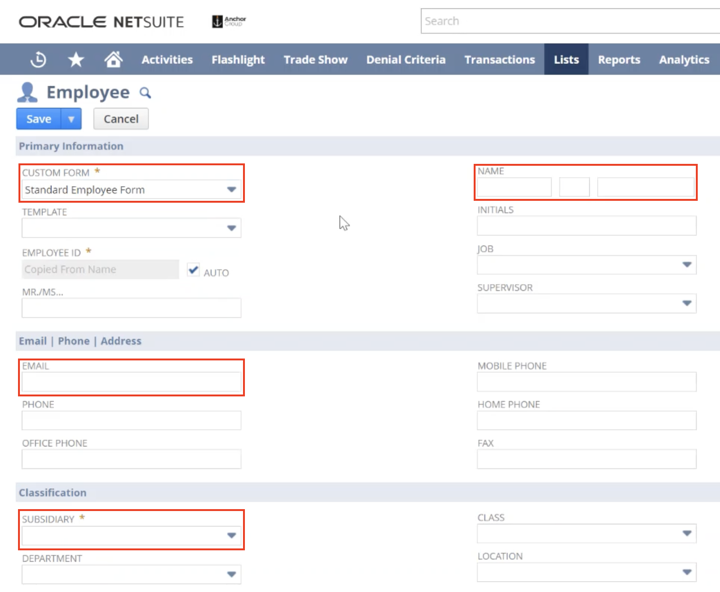
You may fill in other fields on the employee record as necessary/relevant, but the fields listed here are those that are essential to complete when giving someone access to NetSuite.
.
Step 3: Adjust Access Permissions
Next, you will go down to the Access tab and fill in a couple more fields.
Note: Sometimes the access tab is within the system information tab, so you might need to poke around a little bit.
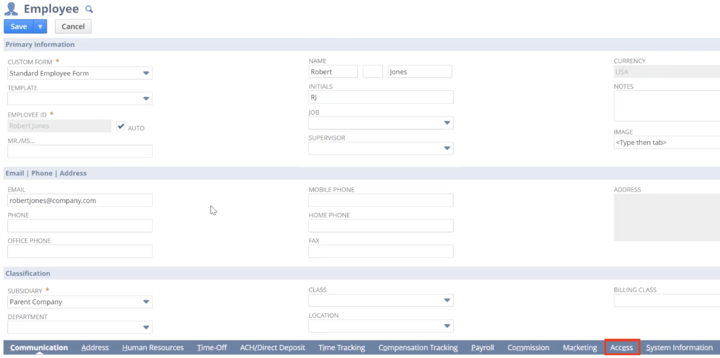
On the Access tab, click the "Give Access" checkbox.
Then, if the individual does not yet have access to NetSuite in any account (which would be normal for most of your employees), you will need to click the "Send new access notification email" checkbox.
If you're giving access to a NetSuite consultant, they probably already have access to a number of NetSuite instances anyways, in which case you do not need to check this box.
However, if you're not sure whether someone has access to another NetSuite instance or not, you can always click the "Send new access notification email" checkbox, which will send them an email and give them a chance to set up a password if they don't have one yet.
Next, from the "Role" dropdown menu, find and select the role you want to assign to this person.
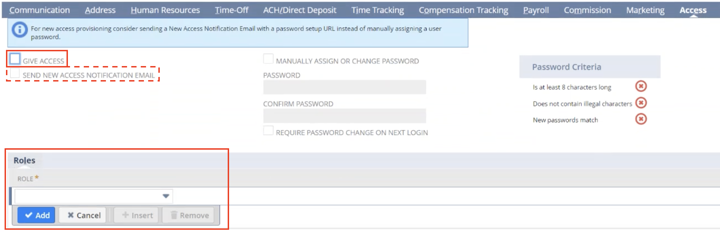
Remember to click "Save" to finish creating this new employee record.
.
About Access Permissions and Employee Roles
If you want to give an individual the fullest access that there is, you can achieve this by assigning them the Administrator role. However, most of your employees should not have administrator access! Employees should almost always have a more specific role assigned to them in NetSuite, such as engineer, developer, or project manager.
By assigning more specific roles like this, your employees will be able to easily access the information they need without having unnecessary information cluttering up their workspace in NetSuite. Plus, restricting data access is a standard practice that helps keep data clean and secure.
You will also want to assign a more specific role to any non-employees who you are giving NetSuite access to through this process, such as a contractor, or other specialized outsourced workers.
The exception, again, will be a NetSuite Consultant. A NetSuite Consultant will almost always need administrator access in order to complete their work in your NetSuite account.
.
Get stuck in a step during this article?
We like to update our blogs and articles to make sure they help resolve any troubleshooting difficulties you are having. Sometimes there is a related feature to enable or a field to fill out that we miss during the instructions. If this article didn't resolve the issue, please use the chat and let us know so that we can update this article!
Hopefully, this post gives you something to work with while trying to understand NetSuite and what it can do for your business. If you have any questions and want some free consulting advice, feel free to contact our team at Anchor Group.
