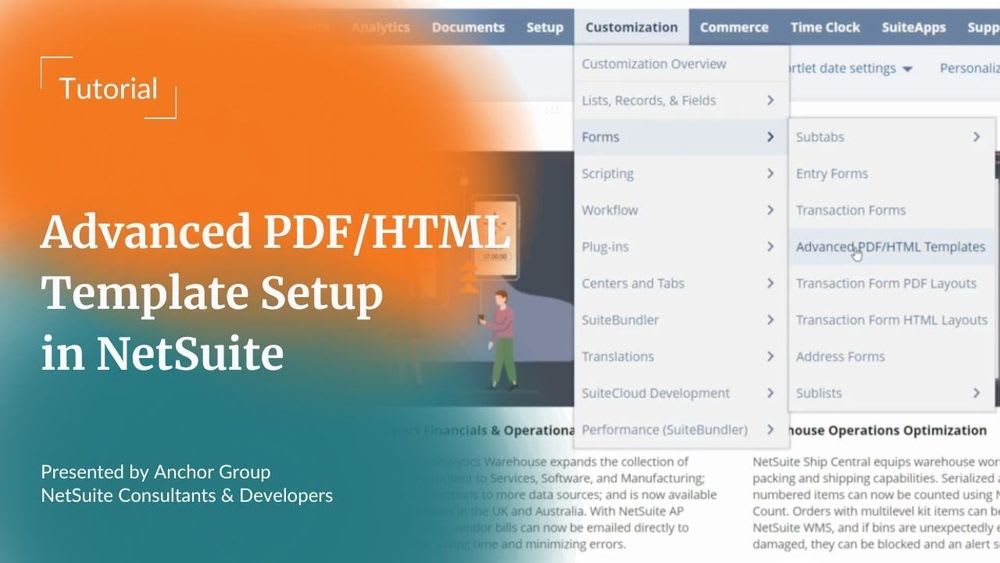NetSuite Tutorial | Advanced PDF/HTML Template Setup
What is an Advanced PDF/HTML Template?
An Advanced PDF/HTML Template is very similar to a standard template. However, an Advanced PDF/HTML Template allows for greater customization of your transaction documents in NetSuite. With this tool, you'll unlock a whole new level of effectiveness for your transaction documents!
Enable Advanced PDF/HTML
Let's see how we can set up one of these templates. First, we'll need to enable the Advanced PDF/HTML Template setting. For that, go to Setup > Company > Enable Features.
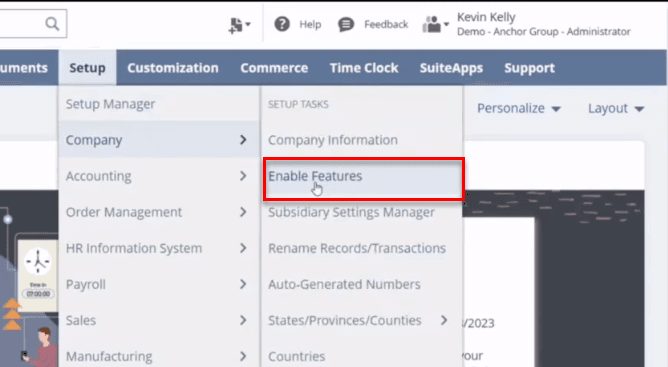
Once in the Enable Features window, go to the SuiteCloud tab and then navigate down to the text that says Advanced PDF/HTML Templates.
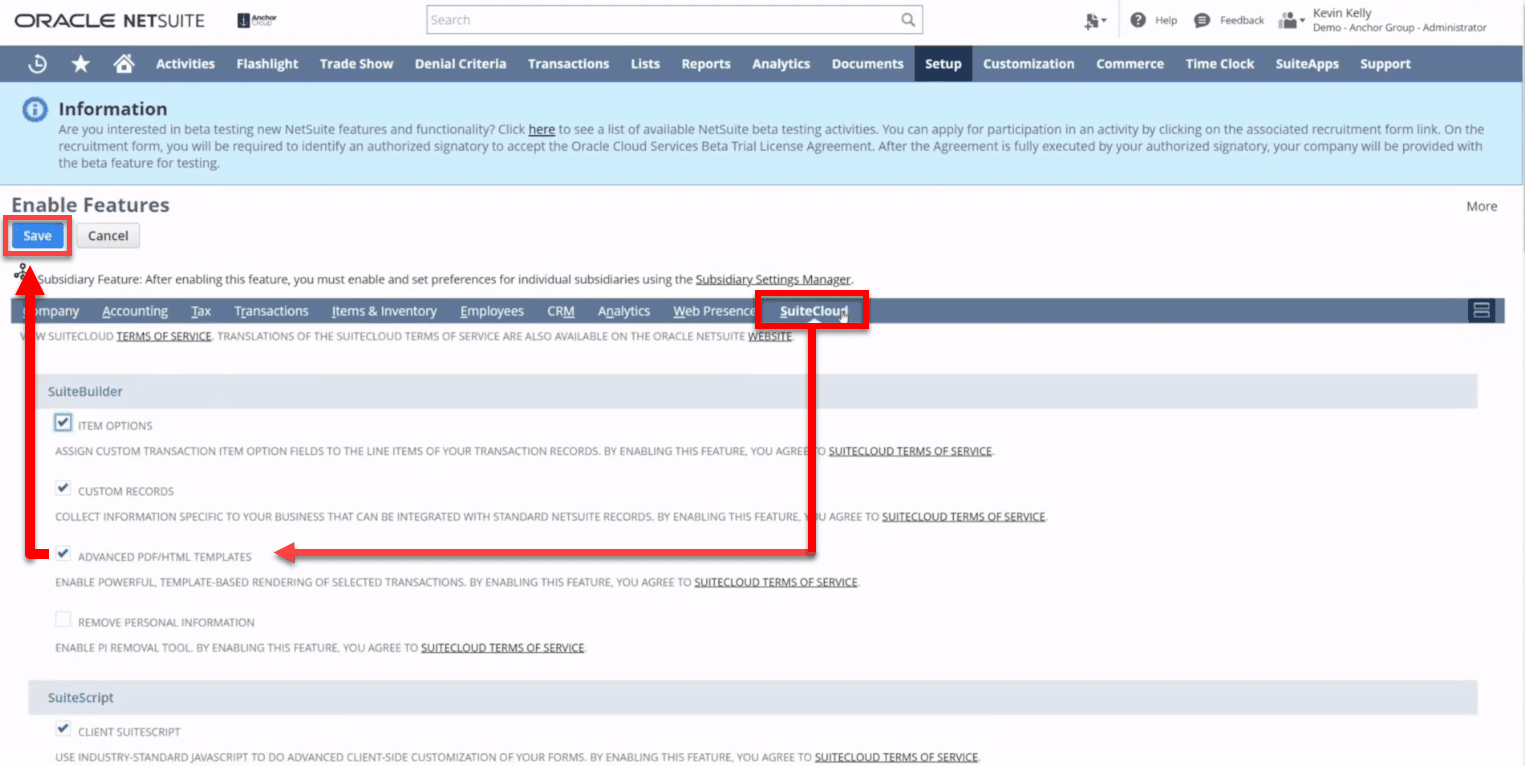
It will have a checkbox off to the left. If this check box is checked, you already have that feature enabled, and you should be able to utilize Advanced PDF/HTML Templates. If it is not, check the box and scroll up and click Save.
Want to enable other features? Check out our blog on Enabling Features in NetSuite!
Opening an Advanced PDF/HTML Template
Now, let's open up an Advanced PDF/HTML Template. For this, go to Customization > Forms > Advanced PDF/HTML Templates.
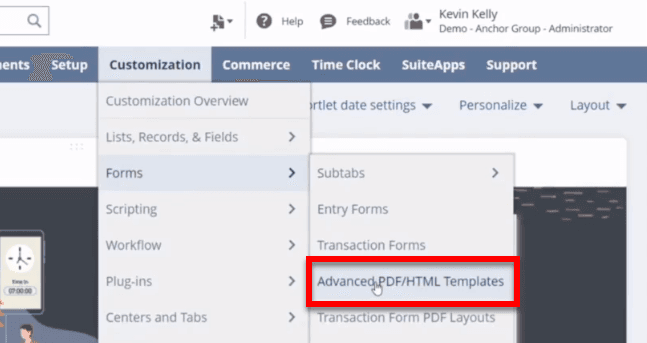
Once in the Advanced PDF HTML Templates window, find an invoice to work with. Note, in the Edit column on the far left side, there are two categories, Customize and Edit. When creating a template, you will need to choose a native template to customize. These native templates will have the word Customize in the Edit column. If you want to create a new invoice, click Customize on the native Standard Invoice PDF/HTML Template. By clicking Customize, you make a copy of the native template to work with (the native template never changes).
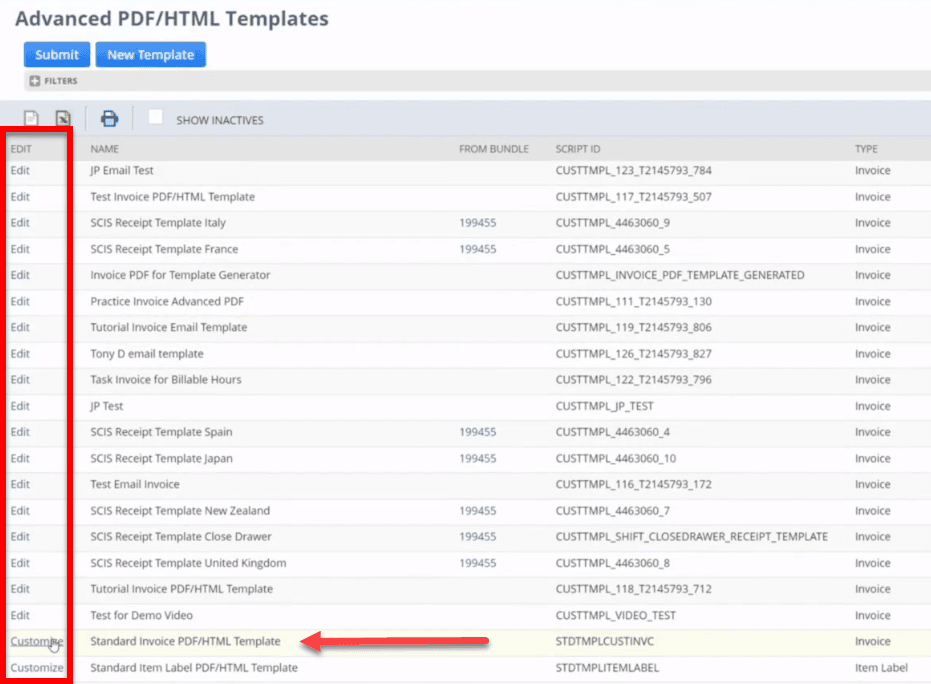
Alternatively, if you want to make changes to an existing template, including one you created, choose a template with the word Edit in the Edit column. Unlike the Customize template, clicking Edit on a template does not make a copy, so you will be editing the only copy of that template.
Editing Modes: WYSIWYG & Source Code
Once open, the template will be in the What You See is What You Get (WYSIWYG) mode. On the right of the toolbar, there is a toggle used to switch between editing the template in WYSIWYG mode and Source Code mode.
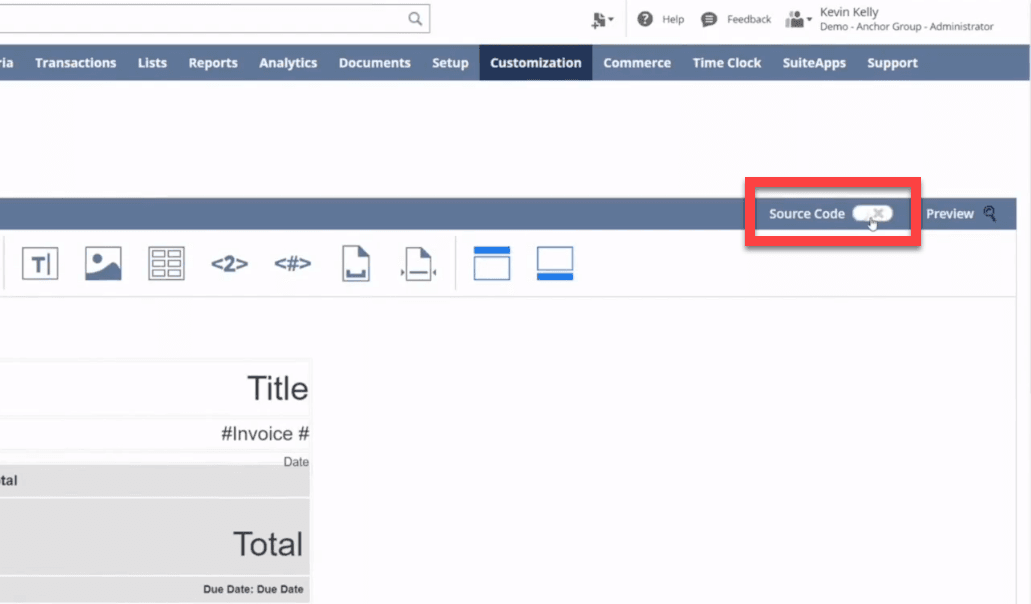
And that's how you get your template opened and ready for editing.
Want more NetSuite training? Check out our FREE NetSuite training course!
Related Articles
- Batch-Saving NetSuite Transactions as PDFs
- Bring Fields Through From an Invoice to a Payment | NetSuite PDF
- Embedding a PDF in an Advanced PDF Template | NetSuite
- Days Open Custom Field on NetSuite Invoice PDF
- How to Fix the NetSuite PDF Logo Sourcing Error
- Tracking Numbers Not Displaying on Emailed NetSuite PDF Invoices
- Adding Bin Numbers on Picking Tickets in NetSuite
Got stuck in a step during this article?
We like to update our blogs and articles to make sure they help resolve any troubleshooting difficulties you are having. Sometimes there is a related feature to enable or a field to fill out that we miss during the instructions. If this article didn't resolve the issue, please use the chat and let us know so that we can update this article!
Tagged with Training