When a sales order is entered in NetSuite with a greater sales quantity for an item than the quantity available, the remaining quantity goes on backorder. When a work order is created for that item from the sales order in NetSuite, any quantity previously committed to the order for that item is decommitted.
Issue: NetSuite Work Order Preventing Commitment from Available Inventory
In one case, our client wanted the available quantity on hand to remain committed on the sales order and the back-ordered quantity to be taken from the work order in NetSuite. The company also wanted to use linked work orders in NetSuite to build safety stock. Follow along to see how we achieved this for our client.
Creating a work order from a sales order line:

Why the Linked Work Order is Causing this Error in NetSuite
The cause of this behavior is that the Perform Item Commitment After Transaction Entry accounting preference is marked True.
(See Setup > Accounting > Preferences > Accounting Preferences > Order Management.)
Work orders are transactions, so when a work order is created and linked to a sales order, NetSuite automatically reallocates the inventory that had previously been committed to the sales order. The inventory that will be produced from the work order is then committed to the linked sales order in NetSuite. You cannot reallocate available inventory to a sales order line that is linked to a work order where the quantity is enough to fill the entire quantity purchased.
Resolving: Commitment From Available Inventory on NetSuite Sales Order
Creating work orders from a sales order in NetSuite
By default, the work order will initially load for the entire quantity sold on the sales order in NetSuite. If you wish to commit the available quantity to the sales order and create the linked work order for the remaining quantity, simply adjust the quantity on the work order down so that it only fills the “back-ordered” quantity on the sales order. Now, NetSuite will not reallocate the on-hand quantity that was previously committed to the sales order.
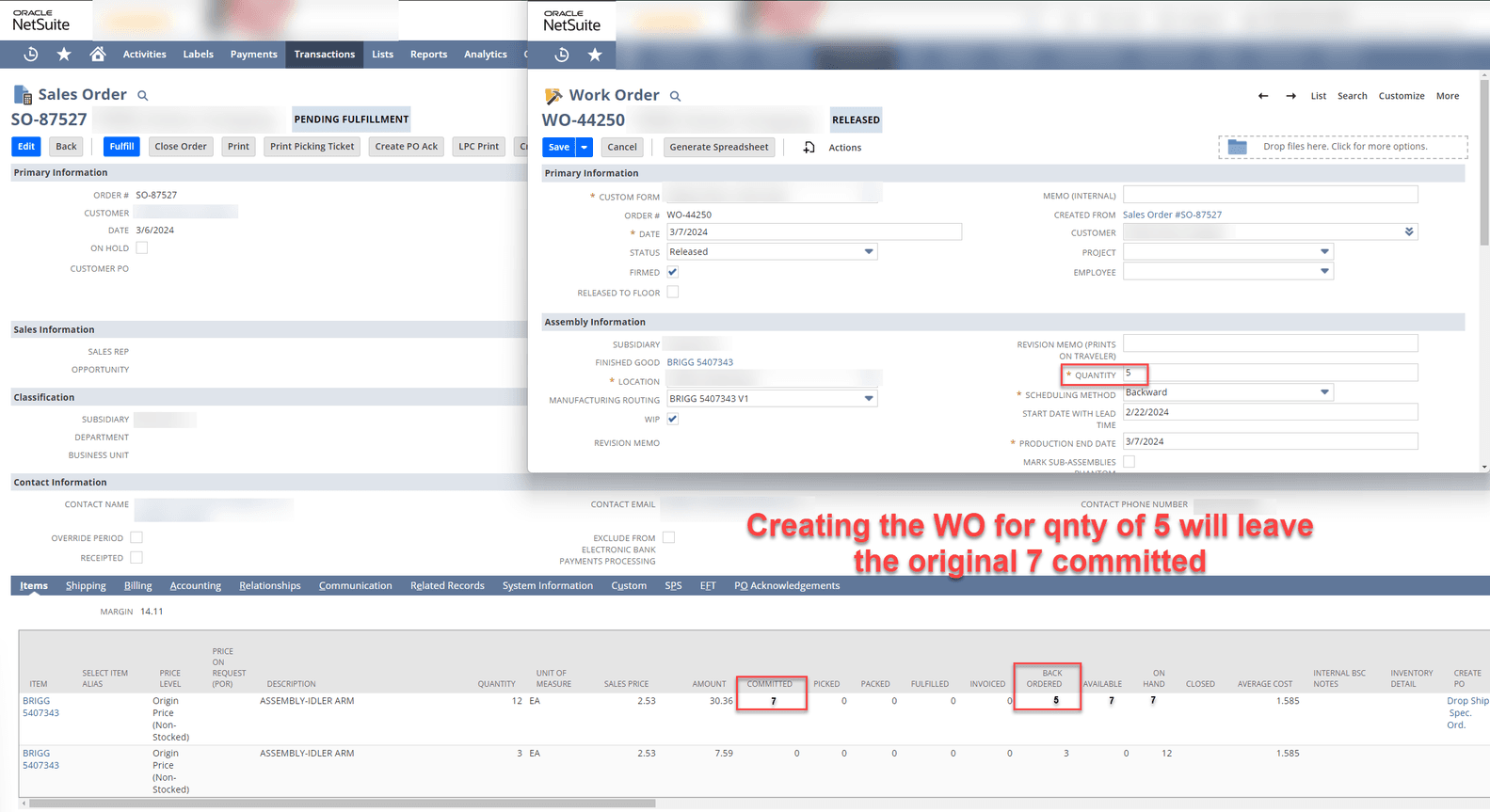
Creating work orders for safety stock in NetSuite
The creation of safety stock should not be done from work orders linked to sales orders in NetSuite. Instead, you can enter standalone work orders in NetSuite using the Enter Work Orders page or the Mass Create Work Orders page, which automatically suggests work orders to be built based on an item’s build point.
Turning Off Automatic Commitment
Now, let's say the company wants to create work orders in NetSuite that include safety stock from the sales order. This is not recommended; however, turning off the Perform Item Commitment After Transaction Entry preference will allow you to do this.
- When this feature is disabled, you will need to use the Commit Orders + Reallocate Items page to manually assign inventory commitment on all NetSuite sales orders.
- You can also schedule commitment to make this easier.
Once inventory is committed to an order in NetSuite, you can create work orders from that order for any quantity without de-committing items from the available quantity.
Related Article: SuiteCommerce Minimum and Maximum Quantity Enforcement
Got stuck on a step in this article?
We like to update our blogs and articles to make sure they help resolve any troubleshooting difficulties you are having. Sometimes, there is a related feature to enable or a field to fill out that we miss during the instructions. If this article didn't resolve the issue, please use the chat and let us know so that we can update this article!
Tagged with Troubleshooting
