
The Reminders Portlet on your dashboard is a great place to house your most essential tasks. Here, you can add links to the tasks you need to complete and have a visual about what requires your attention.
One error that you can frequently run into is that the Reminders Portlet will show 0 next to a reminder that actually does have tasks you need to review. For example, you may have just implemented a new Sales Order Approval Workflow. When you add a Reminder based on a custom Saved Search, the Reminder may say that you have 0 Sales Orders to Approve, even though you may have many. This article addresses such a problem.
Custom Saved Search Causing Reminders Result Count Error
When you add a custom Saved Search as a Reminder, you may encounter the issue of the number of results showing as 0 even if there are results. If you do not see your search as an option to add to the reminder portlet, you will need to go to your saved search and click the Available for Reminders checkbox.
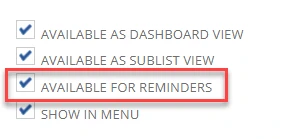
After you add your saved search to the Reminders portlet, you will want to refresh the portlet to ensure it is showing properly. However, you may see that the results are showing 0. To avoid such issues, it is best practice to turn on the Show Reminders With Zero Results preference when adding reminders.
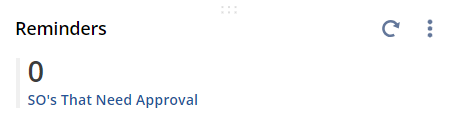
Solution: Show Correct Number of Results in Reminders Portlet
This error is likely caused by your search being grouped. To fix the issue, go through these potential solutions.
1: Does your saved search need to be grouped? If not, removing the grouping should fix the issue. If yes, go to solution #2.
2: Add another variable in the results of your saved search that is a count of a unique variable.
3: This count variable should show you how many results you have in each line.

After adding this to your results, return to the Reminders Portlet and refresh. The correct value should now appear.
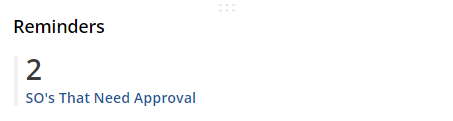
Author: Jack Mannebach
Get stuck in a step during this article?
We like to update our blogs and articles to make sure they help resolve any troubleshooting difficulties you are having. Sometimes, there is a related feature to enable or a field to fill out that we miss during the instructions. If this article didn't resolve the issue, please use the chat and let us know so we can update it!
