One of our clients wanted to display the number of days an invoice has been open on their invoice PDF. There is a native field called days open {daysopen} that is a search field only. Here's how we were able to get that field to appear on the company's invoice PDFs, as requested!
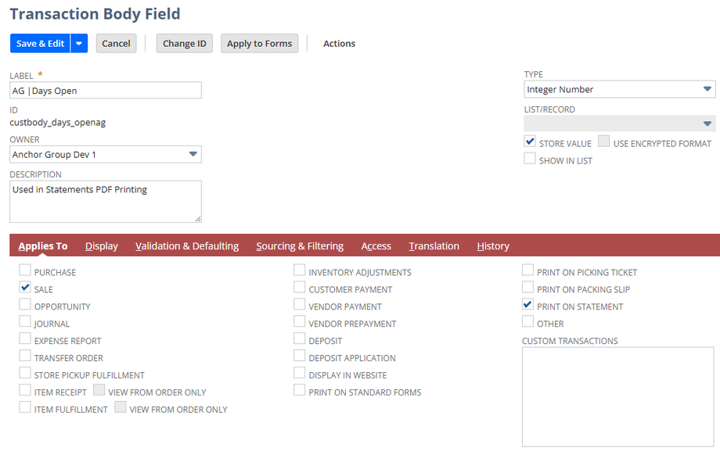
Create a Custom "Days Open" Field in NetSuite
Here is one way to get days open to display a NetSuite Advanced PDF.
To learn more about working with NetSuite Advanced PDFs, check out our FREE NetSuite Advanced PDF/HTML Templates Course
Step 1: Create a custom field called AG | Days Open with the following settings:
- Type - Integer Number
- Check the Store Value checkbox
Warning: Do NOT create the custom field as Days Open - you will confuse yourself later when searching/sourcing.
Step 2: On the "Applies to" tab of your custom field:
- Check the Sale checkbox
- Check the Print on Statement checkbox - (If you do not click print on statements, this field will NOT be able to be used on statement.)
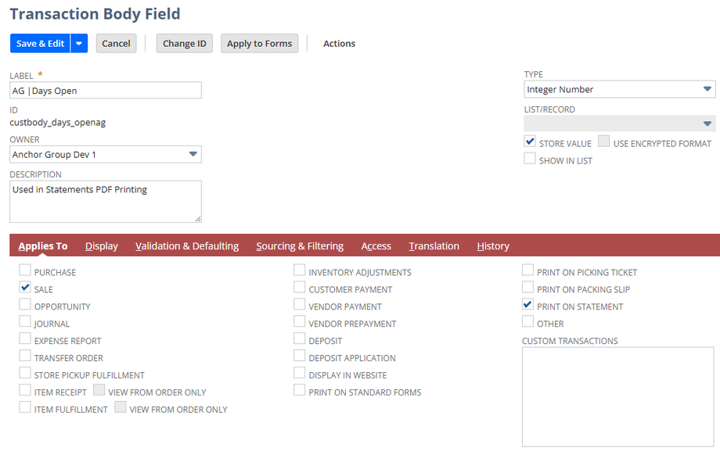
Step 3: On the Display tab of your Custom Field, write Help text such as the following to indicate the purpose of the field:
"Shows the number of days open. This is sourced from a daily Mas Update (AG | Days Open Filler)"
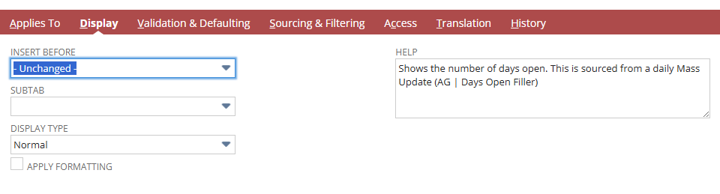
Create a Saved Scheduled Mass Update
Step 1: Use the following criteria in your saved scheduled Mass Update to set your new field with the native days open field.
- Filter - Status
- Description - is any of Invoice:Open, Invoice:Pending Approval.
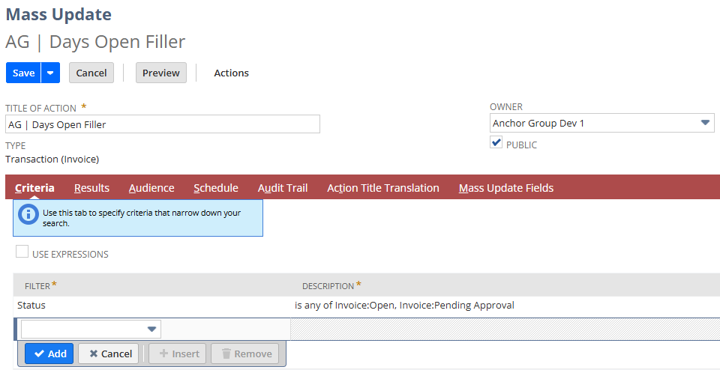
Step 2: Establish the Results for your Mass Update with "Sort by" set to Order Type and the following fields included:
- Name
- Date
- Document Number
- Days Open
- "AG | Days Open (Custom Body)" - From step 1 above.
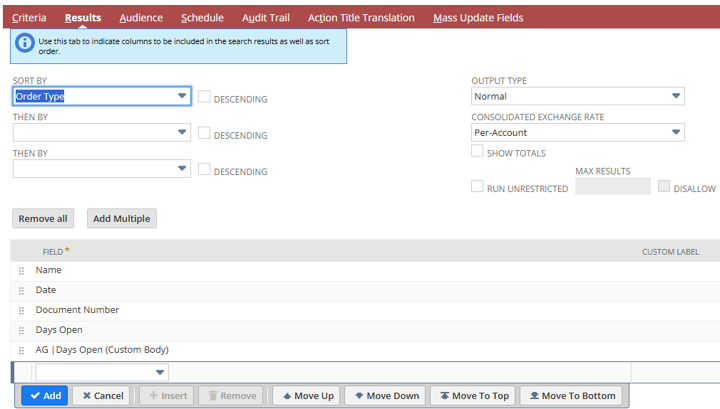
Step 3: On the Schedule tab, set the following:
- Check the "Run Update According to Schedule" checkbox.
- Select Daily Event
- Set to Repeat every 1 day(s)
- Set the series start date according to your use case.
- Check the "No End Date" checkbox.
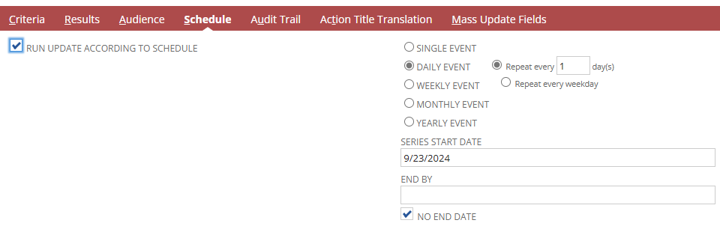
Step 4: On the Mass Update Fields Tab, check Apply beside the Days Open field.
- Formula - (daysopen)
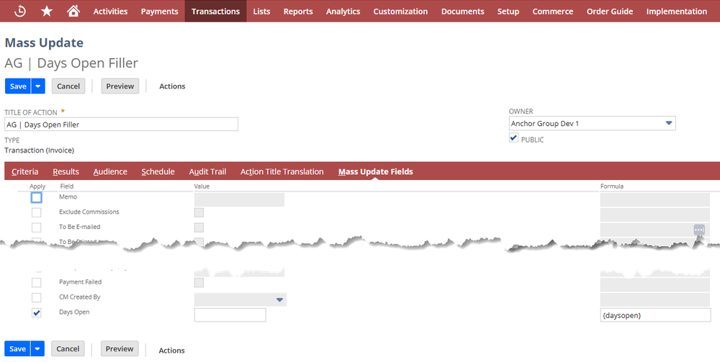
Note: Downside with a LOCK PERIOD
One downfall of this process is that if the Invoice is in a LOCK PERIOD, the Mass update will no longer update our custom field. If this is something that would cause problems in your specific use case, contact our team for assistance with how you might be able to work around this.
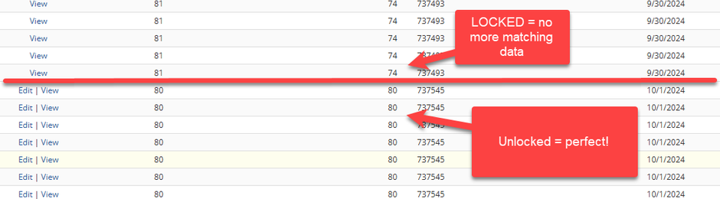
Author: Dominick Meyer
Got stuck on a step in this article?
We like to update our blogs and articles to make sure they help resolve any troubleshooting difficulties you are having. Sometimes, there is a related feature to enable or a field to fill out that we miss during the instructions. If this article didn't resolve the issue, please use the chat and let us know so that we can update this article!
Oracle NetSuite Alliance Partner & Commerce Partner
If you have general questions about NetSuite or more specific questions about how our team can support your business, contact us! Anchor Group is a certified Oracle NetSuite Alliance Partner and Commerce Partner equipped to handle all kinds of NetSuite and SuiteCommerce projects, large or small.

