Dashboard Customization Basics
In this lesson, we're going to go for a pretty high-level version of the dashboards, and we'll cover some of the simple, self-explanatory ones and dive into just barely into some of the more custom ones so that you can dive into them even further on your own if you would like to. So first of all, you'll go to the home button on the left side of your NetSuite navigation and click on 'Dashboard'.
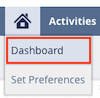
This will take you to your home dashboard. Unless you already have a pre-designed role-based dashboard assigned to you, your home dashboard will likely be empty other than the settings portlet:

To begin editing your dashboard, click the 'Personalize' dropdown on the right side of the dashboard.
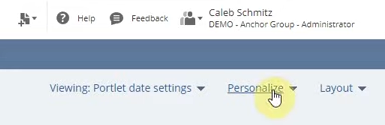
Some tabs are Standard Content, SuiteApps, and Currently Used. The Standard Content tab is where you will select most of your portlets.

If you have installed any dashboard SuiteApps, you can view these options from the SuiteApps tab. We do not have any dashboard SuiteApps installed in the demo account we are using for this tutorial, so this tab is empty.
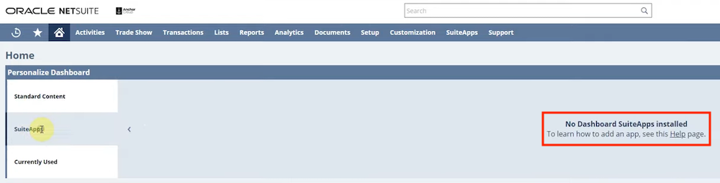
On the third tab, you can view all your Currently Used portlets. In our example, you can see that the only portlet on this tab right now is the settings portlet.
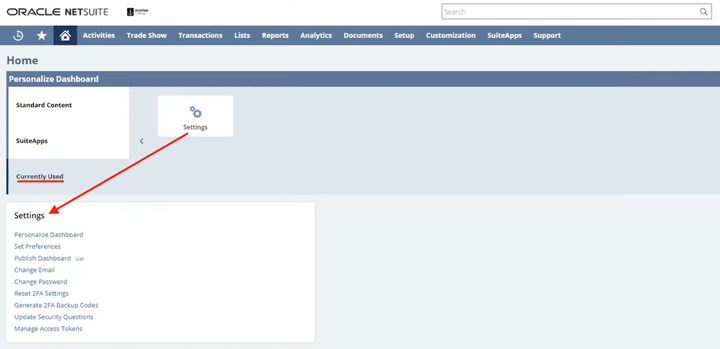
New Release Portlet
I've found that one of the most valuable things for the dashboard is this new release portlet.
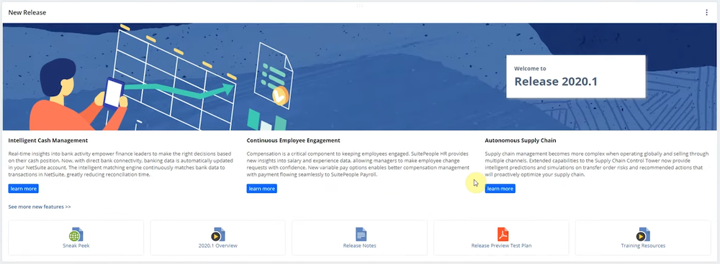
This is a good thing for decision makers and your admin to see what is coming out that you may want to implement into your NetSuite system. For instance, this one is showing the release for 2020.1, and there are going to be a lot of things being added. You'll want to see what those release notes are so you can improve your system even further.
Portlets: Navigation
Many of the navigation portlets that you can add to your NetSuite dashboard are features that are already readily available in your header navigation. But if you frequently navigate these links and want to save yourself a few clicks, having the portlets immediately visible on your dashboard can be handy.
Recent Records
We'll add the recent records portlet, which is a great way to navigate your NetSuite system a little bit easier.
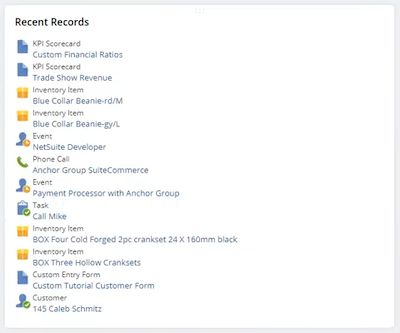
It's doing the same thing as the recent records dropdown from the header menu, but it's displaying the information more visibly within your dashboard for quick access.
SMT Links
SMT links may or may not be available for you, depending on your role and whether or not you have SuiteCommerce. SMT is a way to manage your SuiteCommerce website with more drag-and-drop type features. The SMT links portlet is self-explanatory. It simply allows you to have links to the Site Management Tools (SMT) interface for your SuiteCommerce website directly on your dashboard for quick access. However, you can also access SMT by navigating to any page of your SuiteCommerce website, pressing the ESC key, and entering your credentials on the login page that surfaces.
Want to learn how to customize your SuiteCommerce site with SMT? Check out this tutorial on working with Site Management Tools to learn how to use avialable drag-and-drop and CMS features.
RSS/Atom Feeds
RSS feed is a handy tool to connect information internally within your company, and it's a way to display other website content within your dashboard. For instance, let's say you have an internal blog or maybe even a blog on your website, and you want to show that same blog content to all your employees. You can easily add links from the portlet, which will show up to 10 links. So the RSS feed is a neat tool to share information internally within your company.
Shortcuts
The Shortcuts portlet displays any shortcuts you've created in NetSuite. If you are unfamiliar with NetSuite shortcuts, they are essentially a way to bookmark any page in NetSuite so you can quickly access it later. We won't go over how to create NetSuite shortcuts here, but we do cover that in our NetSuite Navigation tutorial linked below.
Interested in learning how to efficiently navigate the NetSuite UI? Check out our NetSuite Navigation tutorial!
Portlets: Planning/Tasks
Calendar Portlet
You can also add a calendar portlet. If you're unfamiliar with the calendar in NetSuite, you can add things to your individual calendar and you can integrate with other people's calendars. Simply set up a calendar event, refresh the page, and your event will show up right there, just like any other calendar.
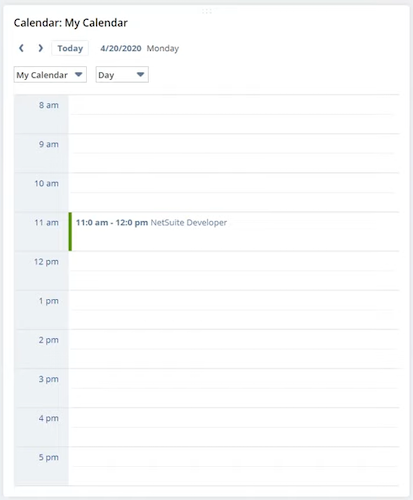
Tasks
Tasks are just displaying the tasks that you have available to you. Those tasks are listed in activities scheduling and tasks; if you were to create a new one, it would show up right there.

Reminders
The next one we're going to look at is reminders. Again, this is a good one for your CRM, sales, or even for anybody doing project management. You can go into setup and specify what types of reminders you want to display.
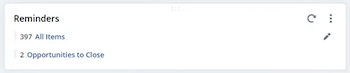
Portlets: Displaying Data
Analytics Portlet
The first list that we can look at is the Analytics portlet. This will be one you can use for quite a few things. From the setup popup, you can see a lot of different types of already preset analytics in here:
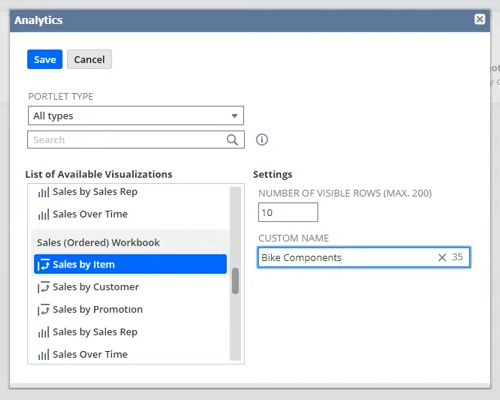
In addition to determining the portlet type and visualization that you want, you can also name the portlet and set your desired number of visible rows (max 200).
KPI Meter
There are quite a few things in here, and it's just a simple KPI meter, and you're going to need to make sure that you have data for this to show information, for instance, for the KPI meter for income. We don't have any money in there because we haven't put any data into this demo account.
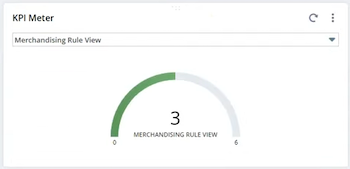
KPI Scorecard
The one you might use quite a bit will be this KPI scorecard, and We're going to go ahead and set up an example. Let's do financial ratios, and let's click save. You can look at all the different KPIs that are being tracked, how that information is being compared, and highlight information that you need. There's a lot of flexibility on what you can do with KPI scorecards.
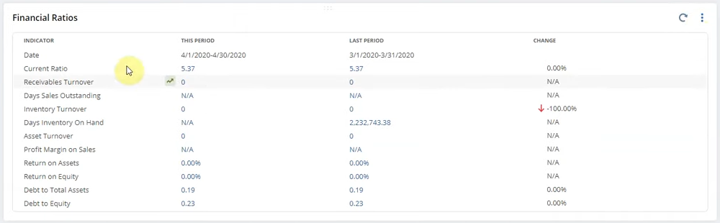
Displaying Lists on Dashboards
Another portlet available to you is Lists. If you drag and drop it onto your dashboard and then click into the portlet settings, you can see this is an easy way to list any specific list you may want.
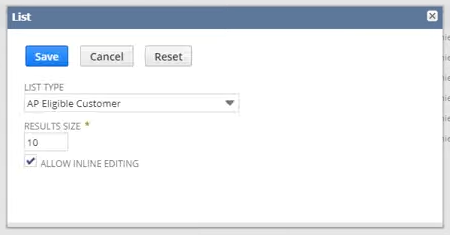
This portlet is good if you find yourself looking at the same list information daily; you can display it right on the dashboard instead of having to navigate it every time.
Trend Graph
A trend graph portlet is excellent for decision-makers to see how their business has been trending over the past year, last quarter, or whatever period they want to evaluate. If you go into the portlet settings, you can see there are a lot of data and display settings to help you create a graph to visualize your data trends. You can adjust the settings to visualize the different data types, and adjust the time frame to only show data from the period you would like to evaluate.
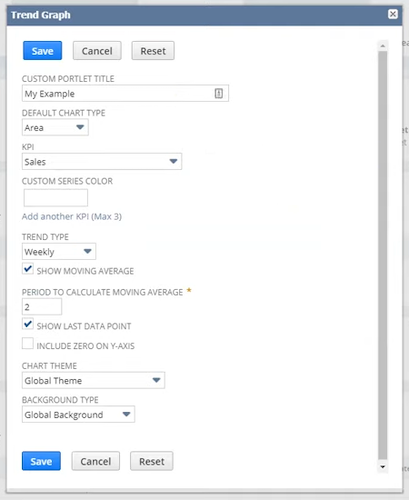
Trend graphs from this portlet are helpful when preparing for meetings because you can even download images and export the data.
Report Snapshots
We won't go into report snapshots too heavily, but this is a handy portlet if you want to surface a particular report on your dashboard. If we go into the portlet setup, we can look at some of the dropdowns on what the snapshots could be.
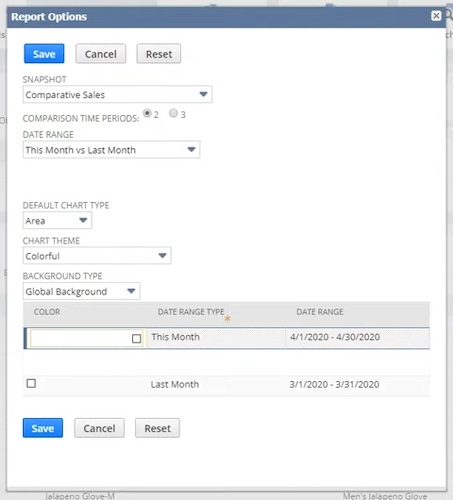
You can compare all sorts of things, customers, sales invoices, items by sales reps by sales, and all that information with date ranges. You can have different charts (area, line bar, column) and adjust the color to meet your display preferences.
Bank Reconciliation Portlet
Another portlet you have available to you is the Bank Reconciliation Portlet. We're not going to go into detail here because the portlet itself is self-explanatory, but here is what that bank reconciliation summary would look like with some demo data in place:

Login Audit Trail
My login audit is just an audit of your login. This is an excellent way to access that information quickly if needed. But if you have to look at it frequently, it's an excellent way to get at that information quickly.
Portlets: Entering Data
Phone Calls
The phone calls portlet is a great tool for adding things to your CRM. So maybe a good example would be phone calls you have scheduled later on or need to follow up on you can display here.

You can also add your phone calls here in Activities > Scheduling > Phone calls > New.
Quick Add Portlet
This quick add portlet is another great way to add information to NetSuite quickly. For example, you are a customer service rep trying to enter cases or different types of tasks. But that's just one use case. You can set up the quick ad from the menu in the top right corner and change what type you want it to be.
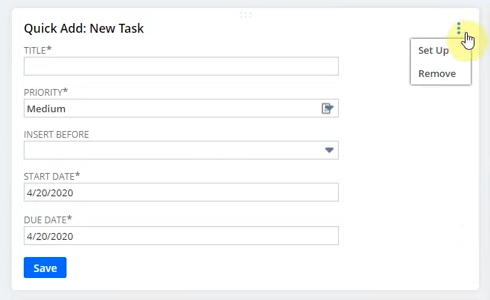
For example, if you wanted it to be maybe a lead that you had, you could have the form be for lead. You can customize this form a little bit more, but they come with a pretty good standard base and will get you started, so at least you have the essential information to get basic data before returning to fill out the rest of their information. This is an excellent tool for anybody working in customer service or within your sales team!
Portlets: Search
Quick Search Portlet
The quick search portlet is handy when searching for things you haven't figured out the prefix for. If you're new to NetSuite, you might know that prefixes restrict your search to a specific type of information, helping you make a more specified search and find what you need a little bit faster. Let's say, searching for a postal zip code, and you don't know what the prefixes are off-hand. Instead of guessing and trying to figure that out in the global search bar, you can use the portlet to enter your search and select the type of result you are looking for from the dropdown menu.

It's a handy tool to define your search a little bit more to get the exact information you need, especially if you're not very good at knowing all the prefixes for this global search bar.
Need a refresher on NetSuite gloabl search prefixes? Check out our blog post on The Best Way to Learn NetSuite Keystroke Shortcuts!
Search Forms
Search forms are a neat way to have a saved search on your dashboard. These are just different views will do a custom item view, and let's say that we want to look at an inventory item that's some criteria for any inventory item.
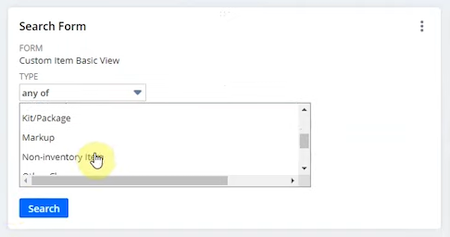
Or let's say we wanted to look at any inventory item or non-inventory item selected control and then clicked it. So we search here, and then we'll show you a quick search for that items, too, so it's just a simple way to adjust your view.
Custom Search
The custom search portlet is a great catch-all for surfacing information on your dashboard. Let's say you have a bunch of company-specific information that you want to display on your dashboard, and there isn't a great native portlet for your use case. If you can surface the information using a saved search, you can display that custom search on the dashboard using this portlet.
There are a number of display settings at your disposal in the portlet setup as well, so you can further customize the appearance of this custom search.
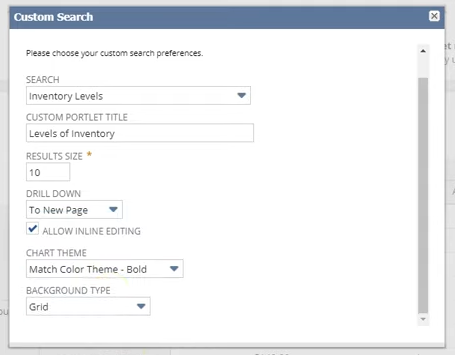
Want to visually track progress toward a goal? Learn how to display a Saved Search Progress Bar on your NetSuite Dashboard.
Custom Portlets
We recommend looking at custom portlets and maybe reading up on them and SuiteAnswers to see what they can do. This is a bit more complicated because it can involve scripting and development work. Still, they can be convenient to get any information you don't currently have with these existing portlets.
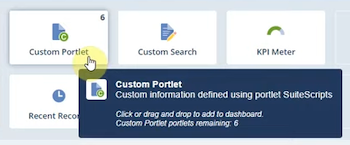
Well, that's it for dashboards! Hopefully, this post gives you something to work with while trying to understand NetSuite and what it can do for your business. If you have any questions and want some free consulting advice, feel free to contact our team at Anchor Group.
Get stuck in a step during this article?
We like to update our blogs and articles to make sure they help resolve any troubleshooting difficulties you are having. Sometimes there is a related feature to enable or a field to fill out that we miss during the instructions. If this article didn't resolve the issue, please use the chat and let us know so that we can update this article!
