Sometimes, you may need to print off the PDFs for 30 or even 300 invoices! Now you’re stuck between printing 300 forms by hand or having a script written (which will cost money and likely have low ROI), and neither of those is a good option.
What if you could do it in a few minutes? Here’s how you’re going to do exactly that:
Step-By-Step Guide to Printing NetSuite Invoices
Step 1: Navigate to Home > Set Preferences, then under General > Defaults, you will want to enable “download pdf files.”
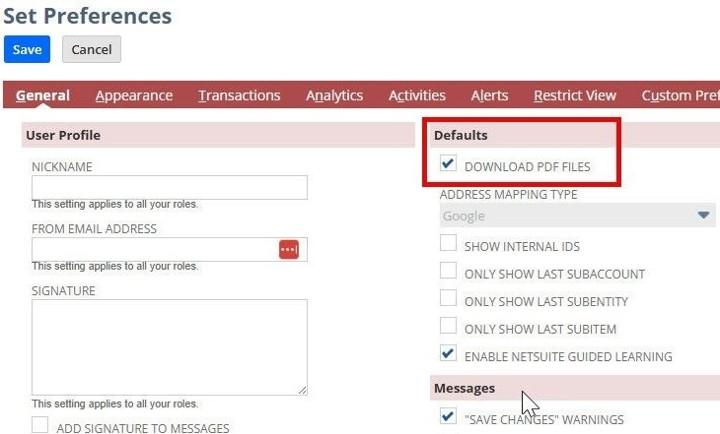
Step 2: Once this is on, navigate to Transactions > Management > Print Checks & Forms.
Step 3: Select the transaction type you want to print. This will bring you to the screen shown below.
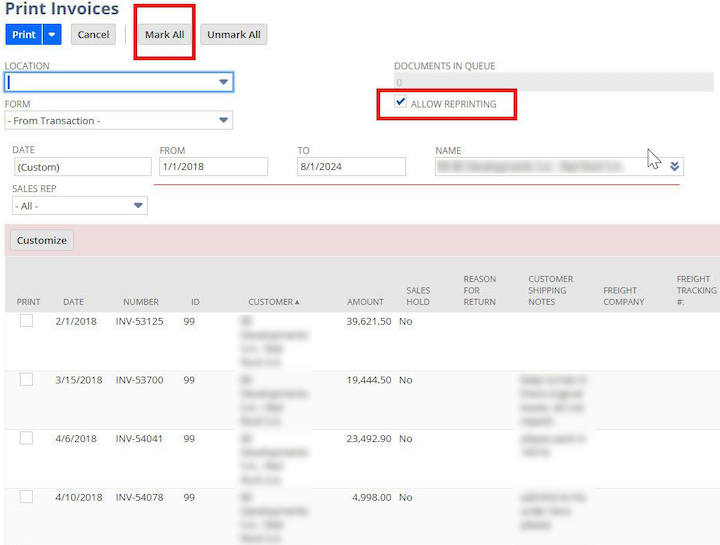
Step 4: Customize this screen to include whatever filters you need. I’m filtering by date and customer.
Step 5: As shown above, check “Allow Reprinting” and select “Mark All.”
Step 6: This will take you to the next screen, where you’ll select Download Invoices.
Congrats! You now have an HTML file that you can save as a PDF or print. Hopefully, you saved some time!
Author: Mitchell Klar
Got stuck on a step in this article?
We like to update our blogs and articles to make sure they help resolve any troubleshooting difficulties you are having. Sometimes, there is a related feature to enable or a field to fill out that we miss during the instructions. If this article didn't resolve the issue, please use the chat and let us know so that we can update this article!
