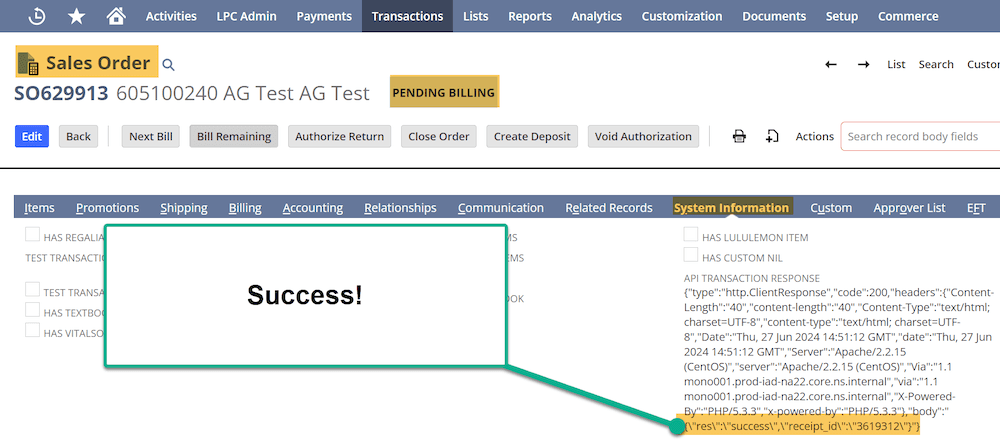For drop-ship items specifically, one of our clients desired to interact with the Marco Fine Arts API that triggers on the sales order status change in NetSuite. They want to automate their buying and customer service teams' processes when it comes to drop-ship items.

What is an API?
One way to think of an API is like texting: two machines passing information between one another. This communication can help automate business processes, improve efficiencies, and maximize profit margins for business units.
Marco Fine Arts (MFA) API
Below are the steps to create this functionality for your team.
Step 1: Following the proper developer protocols, the developer linked the code repository to follow best practices.
Step 2: Anchor Group created a Script “AG - Add Order to Marco Fine Arts” to map to the correct NetSuite field IDs listed below. The needed fields are found here on the Marco Fine Arts website.
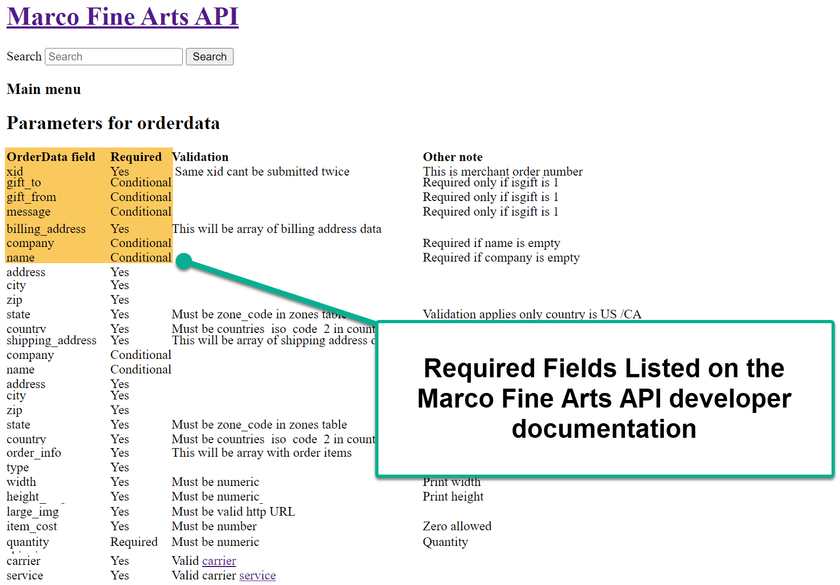
Step 3: The other remaining information needed is to understand how to process the success/failure messages. If you decide to have the package tracking number added in the case of a successful API call, this information surfaces in a custom field on the System Information tab of the Sales Order.
A helpful part of this process is you know exactly which vendor and which API method you desire. This is considered best practice and is desired for effective project completion.
Testing the API Script
Step 1: Ensure the API Script is deployed.
Step 2: Create a Sales Order with a Drop Ship Item and verify that the API Transaction Response field is cleared. In the scenario with our client, they declared a Drop Ship Item as one with the “Drop Ship Item” checkbox checked on the item record.
Step 3: To navigate where the API response will surface, click in the sales order record to the System Information tab. This API Transaction Response field should be clear initially.

Step 4: One caveat is to ensure that the Billing Address on the Sales Order is entered; otherwise, the API call will not properly process.

Step 5: Save and Approve the Sales Order until the Pending Billing Status.
Step 6: If the response is successful, the response with the words “Success” will be populated in the API Transaction Response field.
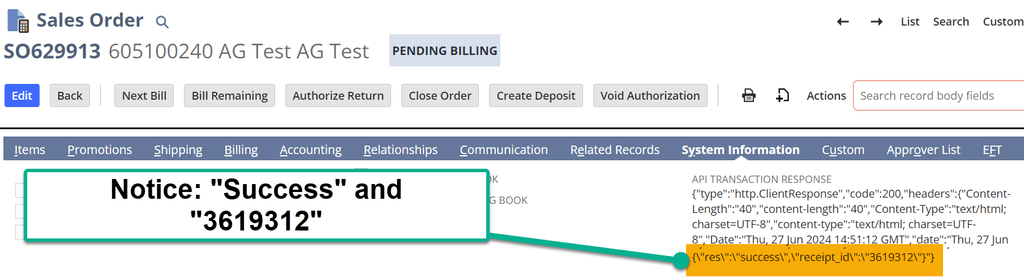
Step 7: Verify on the MFA Dashboard that the order surfaced, and check that the MFA order number matches the Successful API call now found in the API Transaction Response field.
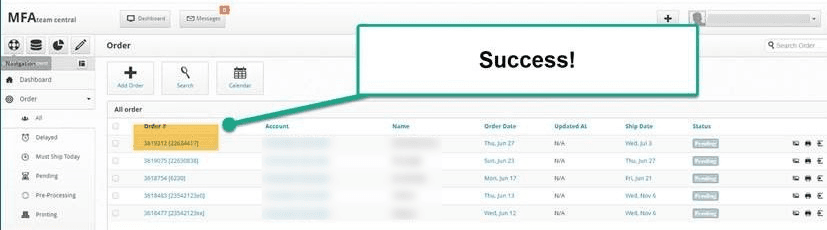
Got stuck on a step in this article?
We like to update our blogs and articles to make sure they help resolve any troubleshooting difficulties you are having. Sometimes, there is a related feature to enable or a field to fill out that we miss during the instructions. If this article didn't resolve the issue, please use the chat and let us know so that we can update this article!
Oracle NetSuite Alliance Partner & Commerce Partner
If you have questions about how our team can support your business as you implement NetSuite or SuiteCommerce, feel free to contact us anytime. Anchor Group is a certified Oracle NetSuite Alliance Partner and Commerce Partner equipped to handle all kinds of NetSuite and SuiteCommerce projects, large or small!